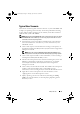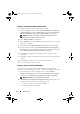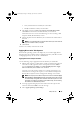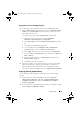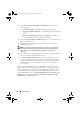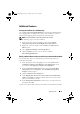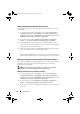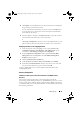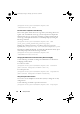Owner's Manual
Setup and Use 27
Additional Features
Viewing the Condition for a Fallback Step
The condition
DriversNotAppliedFromLC
is automatically added by DLCI
for ConfigMgr while creating a task sequence. This condition is used as a
fallback step if applying drivers from Lifecycle Controller fails.
NOTE: It is recommended not to disable or delete this condition.
Use the following steps to view this condition:
1
From the left pane of the ConfigMgr console, select
Computer
Management
→
Operating System Deployment
→
Task Sequence
.
2
Right-click on the task sequence and click
Edit
. The
Task Sequence
Editor
appears.
3
Select
Apply Driver Package
or
Auto Apply Drivers
.
4
Click the
Options
tab. Here, you can view the condition
DriversNotAppliedFromLC
.
Setting a Default Share Location for the Lifecycle Controller Boot Media
Use the following steps to set a default share location for the Lifecycle
Controller boot media:
1
From the left pane of the ConfigMgr console, select
System Center
Configuration Manager
→
Site Database
→
Site Management
→
<
site
server name
>
→
Site Settings
→
Component Configuration
.
2
In the
Component Configuration
window, right-click
Out of Band
Management
and select
Properties
. The
Out of Band Management
Properties
window appears.
3
Click the
Dell Lifecycle Controller
tab.
4
Under
Default Share Location for Custom Lifecycle Controller Boot
Media
, click
Modify
to
modify the default share location of the custom
Lifecycle Controller boot media.
5
In the
Modify Share Information
window, enter a new share name and
share path. Click
OK
.
You have set a default share location for the Lifecycle Controller boot media.
DLCI_UserGuide.book Page 27 Thursday, April 22, 2010 10:48 AM