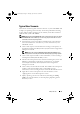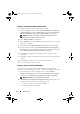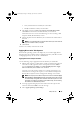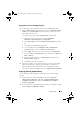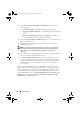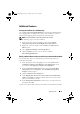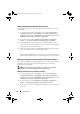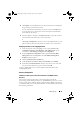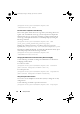Owner's Manual
26 Setup and Use
3
Under
Select Lifecycle Controller bootable media
, select one of the
following options:
•
Boot to Network ISO
— Reboots to the ISO specified by you.
•
Stage ISO to vFlash and Reboot
— Downloads the ISO to vFlash and
reboots.
•
Reboot to vFlash (ISO Must be present on vFlash)
— Reboots to
vFlash. Ensure that the ISO is present in the vFlash.
4
Select the
Use Network ISO as Fallback
checkbox if you want the network
ISO to be a fallback step.
5
Click
Browse
and select the path where the Dell Lifecycle Controller
bootable media is saved.
NOTE: If you have set a default share location for the Lifecycle Controller boot
media, the default location populates automatically. See the "Setting a Default
Share Location for the Lifecycle Controller Boot Media" section for more
information.
6
Enter the user name and password for accessing the share where the Dell
Lifecycle Controller bootable media is located.
7
Click
Reboot Targeted Collection
. This sends the reboot jobs for each
system in the collection to the Task Viewer. To view the current tasks in
the queue and their status, open the Task Viewer by clicking the Dell icon
on the task bar. For more information on Task Viewer, see the "Task
Viewer" section.
Once a system with iDRAC receives the WS-MAN command, it reboots to
Windows PE and runs the advertised task sequence. It then automatically
boots to the Lifecycle Controller boot media, depending on the boot order
you created in the task sequence. Once the deployment is successful, the
system with iDRAC moves to the Managed Dell Lifecycle Controller (OS
Deployed) collection under Computer Management→ Collections→ All
Dell Lifecycle Controller Servers.
DLCI_UserGuide.book Page 26 Thursday, April 22, 2010 10:48 AM