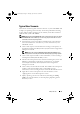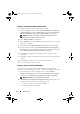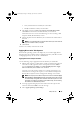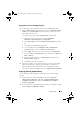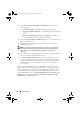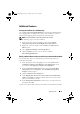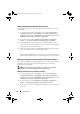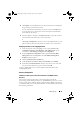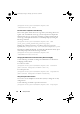Owner's Manual
Setup and Use 25
Applying Drivers From the ConfigMgr Repository
Use the following steps to apply drivers from the ConfigMgr repository:
1
Add a
Set Boot Order
step manually before each of the
Reboot to PXE /
USB
steps. The
Set Boot Order
step instructs the systems to boot to a
virtual CD on the next boot.
Use the following steps to add a
Set Boot Order
step manually:
a
Right-click on the task sequence and select
Add
→
Dell
Deployment
→
PowerEdge Server Configuration
.
b
Select
Boot Order
from the
Configuration Action Type
drop-down
list.
c
Select
Set
from the
Action
drop-down list.
d
A new drop-down list for
Configuration file / Command line
parameters
appears. Select
—nextboot=virtualcd.slot.1
.
e
Select
Apply
. The name of the step will change to
Set Boot Order
.
f
Select and drag the
Set Boot Order
step to just before the
Reboot to
PXE / USB
step.
g
Repeat this process to create a
Set Boot Order
step before each
Reboot to PXE / USB
step.
h
Click
OK
to close the task sequence.
2
Apply driver packages for the selected operating systems in ConfigMgr.
For more information on applying driver packages, see
Dell Server
Deployment Pack for Microsoft System Center Configuration Manager
User’s Guide
on the Dell Support website at support.dell.com/manuals
.
Deploying Operating System Remotely
Use the following steps to deploy an operating system to the collection
remotely:
1
From the left pane of the ConfigMgr console, under
Computer
Management
→
Collections
,
right-click on
Managed Dell Lifecycle
Controllers (OS Unknown)
and select
Dell Lifecycle Controller
→
Launch Config Utility
.
2
From the left pane of the Dell Lifecycle Controller Configuration Utility,
select
Configure and Reboot to WinPE
.
DLCI_UserGuide.book Page 25 Thursday, April 22, 2010 10:48 AM