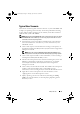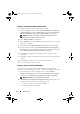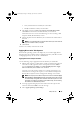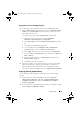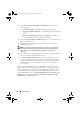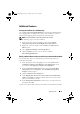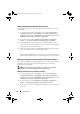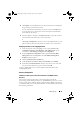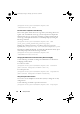Owner's Manual
24 Setup and Use
4
Under the
Apply operating system from a captured image
, reselect and
verify the image package and image.
5
Deselect the
Use an unattended or sysprep answer file for a custom
installation
checkbox.
6
Select
Apply Windows Settings
. Enter the licensing model, product key,
administrator password, and time zone.
NOTE: The default option is for the administrator password to be randomly
generated. This may not allow you to log into the system if you do not join the
system to a domain. Alternatively, you can select the Enable the account and
specify the local administrator password option and enter an administrator
password.
7
Select
Apply Drivers from Dell Lifecycle Controller
and select an
operating system from the drop-down list.
8
Enter a user name and password with administrator credentials to access
the ConfigMgr console.
9
Select
Apply Driver Package
. Click
Browse
and select a driver package
from the list of driver packages available in ConfigMgr.
NOTE: Depending on the hardware and operating system being deployed,
you may need to select a mass storage driver to correctly deploy the
operating system. For example, Microsoft Windows 2003 operating system
does not carry compatible drivers for the Serial Attached SCSI (SAS) or
PowerEdge Expandable RAID Controllers (PERC).
10
Click
OK
to close the
Task Sequence Editor
.
11
Advertise the task sequence that you have edited. For information on how
to advertise a task sequence, see the
Dell Server Deployment Pack for
Microsoft System Center Configuration Manager User’s Guide
on the Dell
Support website at support.dell.com/manuals
.
NOTE: It is required that you set the task sequence advertisement to
mandatory.
NOTE: If multiple advertisements to the same collection are made mandatory,
the choice of advertisement to run is up to ConfigMgr.
12
Create a Lifecycle Controller Boot Media. For more information, see the
"Creating a Lifecycle Controller Boot Media" section.
DLCI_UserGuide.book Page 24 Thursday, April 22, 2010 10:48 AM