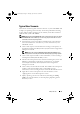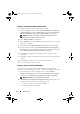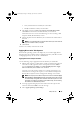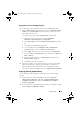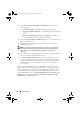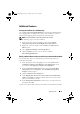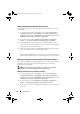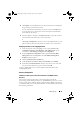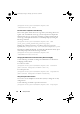Owner's Manual
Setup and Use 23
• Verify Communication with Lifecycle Controllers
• Modify Credentials on Lifecycle Controllers
3
The default selection is
Create new Lifecycle Controller Boot Medi
a.
Click
Browse
and select the bootable ISO that you created. For
information on how to create a bootable image, see the "Creating a Task
Sequence Media (Bootable ISO)" section.
4
Specify the path where the Dell Lifecycle Controller boot media needs to
be saved.
NOTE: It is recommended that you save the boot media to your local drive and
then copy it to a network location, if required.
5
Click
Create
.
You have successfully created a boot media.
Applying Drivers on the Task Sequence
Based on the operating system to be deployed, you can either apply drivers
from the Lifecycle Controller or the ConfigMgr repository. The drivers in the
ConfigMgr repository can be used as a fall back set.
Applying Drivers From Lifecycle Controller
Use the following steps to apply drivers from the Lifecycle Controller:
1
Edit the task sequence to which drivers will be exposed from the Lifecycle
Controller. To edit, right-click on the task sequence and select
Edit
to
open the
Task Sequence Editor
. Click
Add
→
Dell Deployment
→
Apply
Drivers from Lifecycle Controller
and click
Next
.
Or, create a new task sequence if there is no existing task sequence. For
information on creating a task sequence, see the
Dell Server Deployment
Pack for Microsoft System Center Configuration Manager User’s Guide
.
NOTE: This step requires a fallback step for the inclusion of either the Apply
Driver Package or Auto Apply Drivers step of ConfigMgr. Ensure that you have
one of these steps configured with a condition in the task sequence. For more
information on configuring a condition for the fallback step, see the "Viewing
the Condition for a Fallback Step" section.
2
A message appears listing objects referenced in the task sequence that
cannot be found. Click
OK
to close this message.
3
Select
Apply Operating System Images
.
DLCI_UserGuide.book Page 23 Thursday, April 22, 2010 10:48 AM