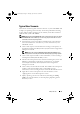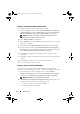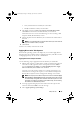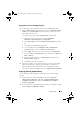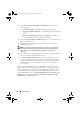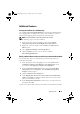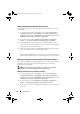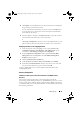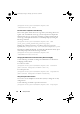Owner's Manual
22 Setup and Use
Creating a Task Sequence Media (Bootable ISO)
Use the following steps to create a task sequence media:
1
On the ConfigMgr console, under
Computer Management
→
Operating
System Deployment
, right-click
Task Sequences
and select
Create Task
Sequence Media
. The
Create Task Sequence Media
wizard appears.
NOTE: Ensure that you manage and update the boot image across all
distribution points before starting this wizard.
2
Select
Bootable Media
and click
Next
.
3
Select
CD/DVD Set
, and click
Browse
and select the location to save the
ISO image. Click
Next
.
4
Deselect the
Protect Media with a Password
checkbox and click
Next
.
5
Browse and select the boot image
Dell PowerEdge Server Deployment
Boot Image
. Select the distribution point from the drop-down menu, and
select
Show distribution points from child sites
checkbox.
6
Click
Next
. The
Summary
screen displays the task sequence media
information.
7
Click
Next
. A progress bar displays the status of the task sequence media
creation.
8
Click
Finish
to complete the task sequence media creation.
You have created a task sequence media.
Creating a Lifecycle Controller Boot Media
Create a Lifecycle Controller boot media to deploy operating systems
remotely. Use the following steps to create a Lifecycle Controller boot media:
1
From the left pane of the ConfigMgr console, under
Computer
Management
→
Collections
,
right-click on
All Dell Lifecycle Controller
Servers
and select
Dell Lifecycle Controller
→
Launch Config Utility
.
NOTE: Config Utility can be launched for any collection.
2
The
Dell Lifecycle Controller Configuration Utility
window opens. The
left-hand pane of the window lists the following tasks:
• Create new Lifecycle Controller Boot Media
• Configure and Reboot to WinPE
DLCI_UserGuide.book Page 22 Thursday, April 22, 2010 10:48 AM