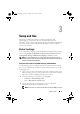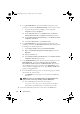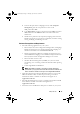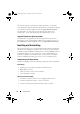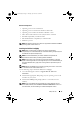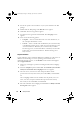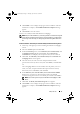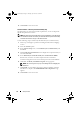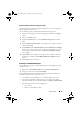Owner's Manual
20 Setup and Use
Uninstalling the DLCI for ConfigMgr
Use the following steps to uninstall the DLCI for ConfigMgr:
For Microsoft Windows Server 2003:
1
Click
Start
→
Control Panel
→
Add or Remove Programs
.
2
Select
Dell Lifecycle Controller Integration 1.1
and click
Remove
.
3
Follow the instructions to complete the uninstallation.
Or, double-click the .msi, select Remove, and follow the instructions on the
screen.
For Microsoft Windows Server 2008:
1
Click
Start
→
Control Panel
→
Programs and Features
.
2
Select
Dell Lifecycle Controller Utility 1.1
and click
Uninstall
.
3
Follow the instructions to complete the uninstallation.
Or, double-click the .msi, select Remove, and follow the instructions on the
screen.
Repairing the DLCI for ConfigMgr
Use the following steps to repair the DLCI for ConfigMgr:
1
Double-click the .
msi
package that you used to install DLCI for
ConfigMgr initially. The
Welcome
screen appears.
2
In the
Program Maintenance
screen, select
Repair
and click
Next
. The
Ready to Repair the Program
screen appears.
3
Click
Install
. A progress screen displays the progress of the installation.
Once the installation is complete, the
InstallShield Wizard Completed
window appears.
4
Click
Finish
to complete the installation.
DLCI_UserGuide.book Page 20 Thursday, April 22, 2010 10:48 AM