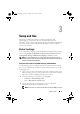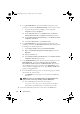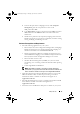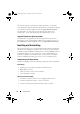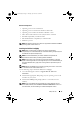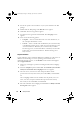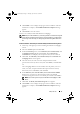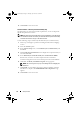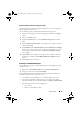Owner's Manual
Setup and Use 19
Custom Installation - Dell Provisioning Server Only
For information on component-specific requirements, see the "Component-
Specific Requirements" section.
Use the following steps to install only the Dell Provisioning Server:
1
Follow step 1 through step 8 of the "Installing the DLCI for ConfigMgr"
section.
2
Select the
Custom
option.
3
In the
Custom Setup
screen, select
Dell Provisioning Server
and click
Next
.
4
The
Custom Setup Confirmation
screen displays the component that you
selected. Click
Next
.
5
In the
Dell Lifecycle Controller Utility User Credentials for ConfigMgr
Access
screen, enter the primary site server name or IP of the server, user
name and password, and click
Next
. The
Ready to Install the Program
screen appears.
6
Click
Install
. A screen displays the progress of the installation. After the
installation is complete, the
InstallShield Wizard Completed
message
appears.
7
Click
Finish
to close the wizard.
Installing on a UAC Enabled System
Use the following steps if you are installing DLCI for ConfigMgr on a UAC-
enabled system:
1
Right-click on
Command Prompt
and select
Run As Administrator
.
2
Navigate to and run the downloaded
MSI
file.
The minimum permissions required to install/uninstall the Dell Lifecycle
Controller Utility feature on a Site Server are:
• You should be a local administrator or a domain admin on the server.
• On a Microsoft Windows 2008 operating system with UAC enabled,
launch the MSI file from a command prompt using
Run As Administrator
.
• The minimum permissions on ConfigMgr are:
• Site = Read
• Package = Read, Delete, Create
DLCI_UserGuide.book Page 19 Thursday, April 22, 2010 10:48 AM