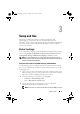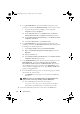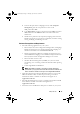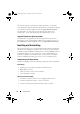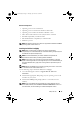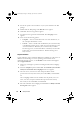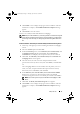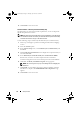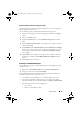Owner's Manual
Setup and Use 17
5
Click
Install
. A screen displays the progress of the installation. After the
installation is complete, the
InstallShield Wizard Completed
message
appears.
6
Click
Finish
to close the wizard.
You have successfully installed the DLCI for ConfigMgr.
NOTE: As part of the installation, a provisioning website is created and configured
under Internet Information Services (IIS). For more information on configuring the
provisioning server manually, see "Configuring Dell Provisioning Web Services on
IIS."
Custom Installation - Dell Lifecycle Controller Utility and Dell Provisioning Server
1
Follow step 1 through step 8 of the "Installing the DLCI for ConfigMgr"
section.
2
Select the
Custom
option and click
Next
.
3
In the
Custom Setup
screen, select
Dell Lifecycle Controller Utility
and
and
Dell Provisioning Server
, and click
Next
. The
Custom Setup
Confirmation
screen displays the components that you have selected.
4
Click
Next
. The
Dell Lifecycle Controller Utility User Credentials for
ConfigMgr Access
screen appears.
5
On a Site Server, enter the user name and password that will be
provisioned on all newly discovered systems with iDRAC, and click
Next
.
Or
On a ConfigMgr Admin Console with IIS, enter the primary site server
name, user name, and password that will be provisioned on all newly
discovered systems with iDRAC, and click
Next
.
6
In the
Dell Lifecycle Controller Utility Users Credentials for iDRAC
Access
screen, enter the user name and password for out-of-band
controller management. This account will be provisioned on the iDRAC.
NOTE: This screen appears only if you install DLCI for ConfigMgr on a Site
Server.
7
Click
Next
. The
Ready to Install the Program
screen appears.
8
Click
Install
. A screen displays the progress of the installation. After the
installation is complete, the
InstallShield Wizard Completed
message
appears.
DLCI_UserGuide.book Page 17 Thursday, April 22, 2010 10:48 AM