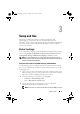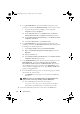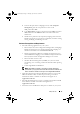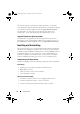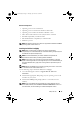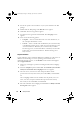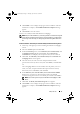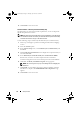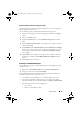Owner's Manual
16 Setup and Use
4
Extract the zip file to the local driver of your system and locate the
.msi
package.
5
Double-click the .
msi
package. The
Welcome
screen appears.
6
Click
Next
. The license agreement appears.
7
Accept the license agreement and click
Next
. The
Setup Type
screen
appears.
8
Select one of the following options:
•
Complete
— Select to install all features. For more information, see
the "Complete Installation" section.
•
Custom
— Select to install either the Dell Lifecycle Controller Utility
or the Dell Provisioning Server, or both. For more information, see the
"Custom Installation - Dell Lifecycle Controller Utility and Dell
Provisioning Server", "Custom Installation - Dell Lifecycle Controller
Utility Only", and "Custom Installation - Dell Provisioning Server
Only" sections.
Complete Installation
Use the following steps to install the DLCI for ConfigMgr on a Site Server or
Admin Console running on a server operating system. For the list of
supported operating systems, see the Readme located on the Dell Support
site at support.dell.com:
1
Follow step 1 through step 8 of the "Installing the DLCI for ConfigMgr"
section.
2
Select the
Complete
option and click
Next
. The
Dell Lifecycle Controller
Utility User Credentials for ConfigMgr Access
screen appears.
3
On a Site Server, enter the user name and password that will be
provisioned on all newly discovered systems with iDRAC, and click
Next
.
Or
On a ConfigMgr Admin Console with IIS, enter the primary site server
name, user name, and password that will be provisioned on all newly
discovered systems with iDRAC, and click
Next
.
4
Enter the credentials for ConfigMgr and click
Next
. The
Ready to Install
the Program
window appears.
DLCI_UserGuide.book Page 16 Thursday, April 22, 2010 10:48 AM