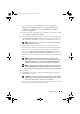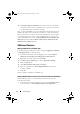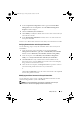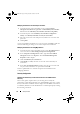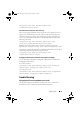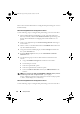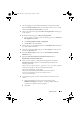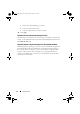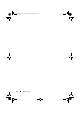Owner's Manual
Setup and Use 21
1
On a ConfigMgr console installed with Dell Server Deployment Pack,
launch the
ProvisionWS.msi
and select the default values. A new virtual
website called
Provisioning Web Site
is created.
2
Create a new application pool called
Provisioning Web Site
and assign it
to the website.
3
Perform the following steps on
Provisioning Web Site
.
a
If your system is running on a 64-bit operating system, set
Enable 32
Bit Applications
to
True
.
b
Set
Managed Pipeline Mode
to
Integrated
.
c
Set
Identity
to Network
Service
.
4
On the website, set the default document to
handshake.asmx
and remove
any other default documents.
5
Using the Certificates MMC plug-in, install the
PS2.pfx
certificate into
the system’s
Personal
store.
6
Install the
RootCA.pem
into the system’s
Trusted Root Certificate
Authorities
store.
7
Import the
ProvisioningCTL.stl
Certificate Trust List
file to
Intermediate Certificate Authorities
.
8
Create an SSL certificate configuration that applies the imported
Certificate Trust List
. Open the command prompt and paste the
following command:
netsh http add sslcert ipport=0.0.0.0:4433 appid=
{6cb73250-820b-11de-8a39-0800200c9a66}
certstorename=MY certhash=
fbcc14993919d2cdd64cfed68579112c91c05027
sslctlstorename=CA sslctlidentifier=
"ProvisioningCTL"
9
Use the following steps to enforce SSL and client certificates for the
website:
a
Add a SSL binding to set the port to 4433 and to use the
DellProvisioningServer
certificate. A warning displays that the
certificate is assigned to another program.
b
Click
OK
.
LC_SCCM.book Page 21 Friday, October 30, 2009 11:47 AM