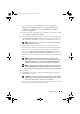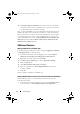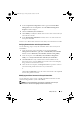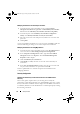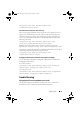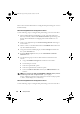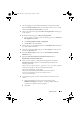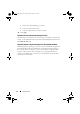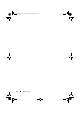Owner's Manual
20 Setup and Use
This section contains information to configure Dell provisioning web services
for IIS manually.
Dell Provisioning Web Services Configuration for IIS 6.0
Use the following steps to configure Dell provisioning web services for IIS 6:
1
After installing DLCI for ConfigMgr, go to the
inetpub\wwwroot
directory and verify whether the folder
ProvisionWS
is present along with
the files. Reinstall DLCI for ConfigMgr if the folder and files are not
present.
2
Create a new application pool called
Provisioning Web Site
and assign it
to the website.
3
On the website, set the default document to
handshake.asmx
and remove
any other default documents.
4
Using the Certificates MMC plug-in, install the
PS2.pfx
certificate into
the system’s
Personal
store.
5
Install the
RootCA.pem
into the system’s
Trusted Root Certificate
Authorities
store.
6
Use the following steps to enforce SSL and client certificates for the
website:
a
Assign the
DellProvisioningServer
certificate to the website.
b
Set the SSL port to 4433.
c
Select the required SSL option.
d
Select the required client certificates option.
e
Create a
Certificate Trust List
with only the
iDRAC RootCA
in the
trust list.
NOTE: The certificate files (SITE_PFX_PASSWORD = "fW7kd2G") will be present at
the following location after running the installer:
[ConfigMgr
Path]\AdminUI\XmlStorage\Extensions\bin\Deploymen
t\Dell\PowerEdge\LC\IISsetup\
.
Dell Provisioning Web Services Configuration for IIS 7.0
Use the following steps to configure Dell provisioning web services for IIS 7:
LC_SCCM.book Page 20 Friday, October 30, 2009 11:47 AM