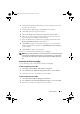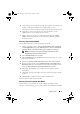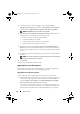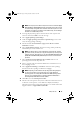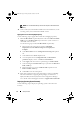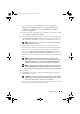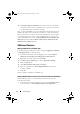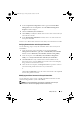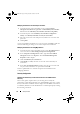Owner's Manual
Setup and Use 17
2
In the
Component Configuration
window, right-click
Out of Band
Management
and select
Properties
. The
Out of Band Management
Properties
window displays.
3
Click the
Dell Lifecycle Controller
tab.
4
Click
Modify
to
modify the default share location of the custom Lifecycle
Controller boot media.
5
In the
Modify Share Information
window, enter a new share name and
share path. Click
OK
.
You have set a default share location for the Lifecycle Controller boot media.
Verifying Communication with Lifecycle Controller
Use the following steps to verify the credentials of the discovered systems
with iDRAC:
1
From the left pane of the ConfigMgr console, under
Computer
Management
→
Collections
,
right-click on
All Dell Lifecycle Controller
Servers
and select
Dell Lifecycle Controller
→
Launch Config Utility
.
2
From the left pane of the
Dell Lifecycle Controller Configuration
Utility
, select
Verify Communication with Lifecycle Controllers
.
3
Click
Run Check
to verify communication with the iDRACs of the
discovered systems. A list of iDRACs discovered on the network displays
along with their communication status.
4
Once the check is complete, click
Export to CSV
to export the results in
CSV format and provide the location on your local drive.
or
Click
Copy to Clipboard
to copy the results of this check to the clipboard
and save it in plain text format.
Modifying Local User Account for Lifecycle Controllers
Use the following steps to verify or modify WS-MAN credentials used for
communicating with the systems with iDRAC:
NOTE: It is recommended that you modify the credentials on the Lifecycle
Controller as well as the ConfigMgr database simultaneously.
LC_SCCM.book Page 17 Friday, October 30, 2009 11:47 AM