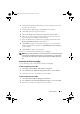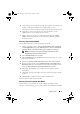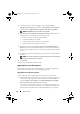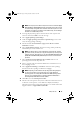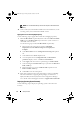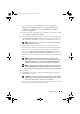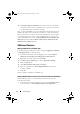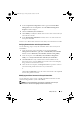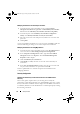Owner's Manual
12 Setup and Use
1
From the left pane of the ConfigMgr console, under
Computer
Management
→
Collections
,
right-click on
All Dell Lifecycle Controller
Servers
and select
Dell Lifecycle Controller
→
Launch Config Utility
.
NOTE: Config Utility can be launched for any collection.
2
The
Dell Lifecycle Controller Configuration Utility
window opens. The
left-hand pane of the window lists the following tasks:
• Create new Lifecycle Controller Boot Media
• Configure and Reboot to WinPE
• Verify Communication with Lifecycle Controllers
• Modify Credentials on Lifecycle Controllers
3
The default selection is
Create new Lifecycle Controller Boot Medi
a.
Browse
and select the bootable ISO that you created. For information on
how to create a bootable image, see the "Creating a Task Sequence Media"
section.
4
Specify the path where the Dell Lifecycle Controller boot media needs to
be saved.
NOTE: It is recommended that you save the boot media to your local drive and
then copy it to a network location, if required.
5
Click
Create
.
You have successfully created a boot media.
Applying Drivers on the Task Sequence
Based on the operating system to be deployed, you can either apply drivers
from the Lifecycle Controller or the ConfigMgr repository.
Applying Drivers from Lifecycle Controller
Use the following steps to apply drivers from the Lifecycle Controller:
1
Edit the task sequence to which drivers will be exposed from the Lifecycle
Controller. To edit, right-click on the task sequence and select
Edit
to
open the
Task Sequence Editor
. Click
Add
→
Dell Deployment
→
Apply
Drivers from Lifecycle Controller
and click
Next
.
Or, create a new task sequence if there is no existing task sequence. For
information on creating a task sequence, see the
Dell Server Deployment
Pack for Microsoft System Center Configuration Manager User’s Guide
.
LC_SCCM.book Page 12 Friday, October 30, 2009 11:47 AM