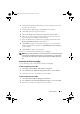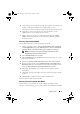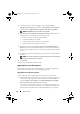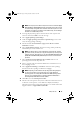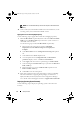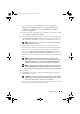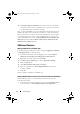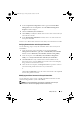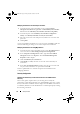Owner's Manual
10 Setup and Use
Repairing the DLCI for ConfigMgr
Use the following steps to repair the DLCI for ConfigMgr:
1
Double-click the .
msi
package that you used to install DLCI for
ConfigMgr initially. The
Welcome
screen displays.
2
In the
Program Maintenance
screen, select
Repair
and click
Next
. The
Ready to Repair the Program
screen displays.
3
Click
Install
. A progress screen displays the progress of the installation.
Once the installation is complete, the
InstallShield Wizard Completed
window displays.
4
Click
Finish
to complete the installation.
Typical User Scenario
This section contains a typical scenario to discover a system with iDRAC and
deploy an operating system remotely. You need to perform the following steps
in order to deploy operating systems remotely on the discovered and
authenticated systems with iDRAC:
NOTE: By default, the checkCertificate value is set to true. Ensure that you set the
checkCertificate value to false if you are not using certificates. For more
information, see "Security Configuration."
1
Ensure that the system is auto-discovered and present in the collection.
For more information on auto-discovery, see the "Auto-Discovery and
Handshake" section.
2
Create a task sequence. For information on creating a task sequence, see
the
Dell Server Deployment Pack for Microsoft System Center Configuration
Manager User’s Guide
.
NOTE: Select the checkbox Apply Drivers from Lifecycle Controller if you
want to apply drivers from Lifecycle Controller while deploying operating systems.
3
Create a task sequence media. For more information, see the "Creating a
Task Sequence Media" section.
4
Advertise the task sequence for the collection containing the systems with
iDRAC. For information on advertising a task sequence, see the
Dell
Server Deployment Pack for Microsoft System Center Configuration
Manager User’s Guide
.
LC_SCCM.book Page 10 Friday, October 30, 2009 11:47 AM