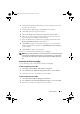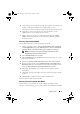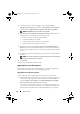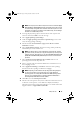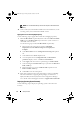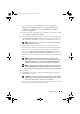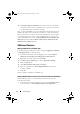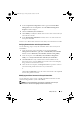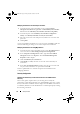Owner's Manual
Setup and Use 9
2
Download the appropriate .
msi
package for your operating system to the
local drive of your system.
3
Double-click the .
msi
package. The
Welcome
screen displays.
4
Click
Next
. The license agreement displays.
5
Select
I accept the terms in the license agreement
and click
Next
.
6
Enter the username and password that will be provisioned on all newly
discovered systems with iDRAC and click
Next
.
7
Enter the administrator credentials for ConfigMgr and click
Next
. The
Ready to Install the Program
window displays.
8
Click
Install
. A progress screen displays the progress of the installation.
Once the installation is complete, the
InstallShield Wizard Completed
window displays.
9
Click
Finish
to complete the installation.
You have successfully installed the DLCI for ConfigMgr.
NOTE: As part of the installation, a provisioning website is created and configured
under Internet Information Services (IIS). For more information on configuring the
provisioning server manually, see "Configuring Dell Provisioning Web Services on
IIS."
Uninstalling the DLCI for ConfigMgr
Use the following steps to uninstall the DLCI for ConfigMgr:
For Microsoft Windows Server 2003:
1
Click
Start
→
Control Panel
→
Add or Remove Programs
.
2
Select
Dell Lifecycle Controller Integration Utility
and click
Remove
.
3
Follow the instructions to complete the uninstallation.
For Microsoft Windows Server 2008:
1
Click
Start
→
Control Panel
→
Programs and Features
.
2
Select
Dell Lifecycle Controller Integration Utility
and click
Uninstall
.
3
Follow the instructions to complete the uninstallation.
LC_SCCM.book Page 9 Friday, October 30, 2009 11:47 AM