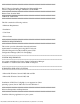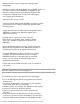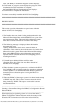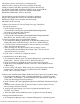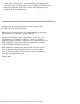Owner's Manual
Table Of Contents
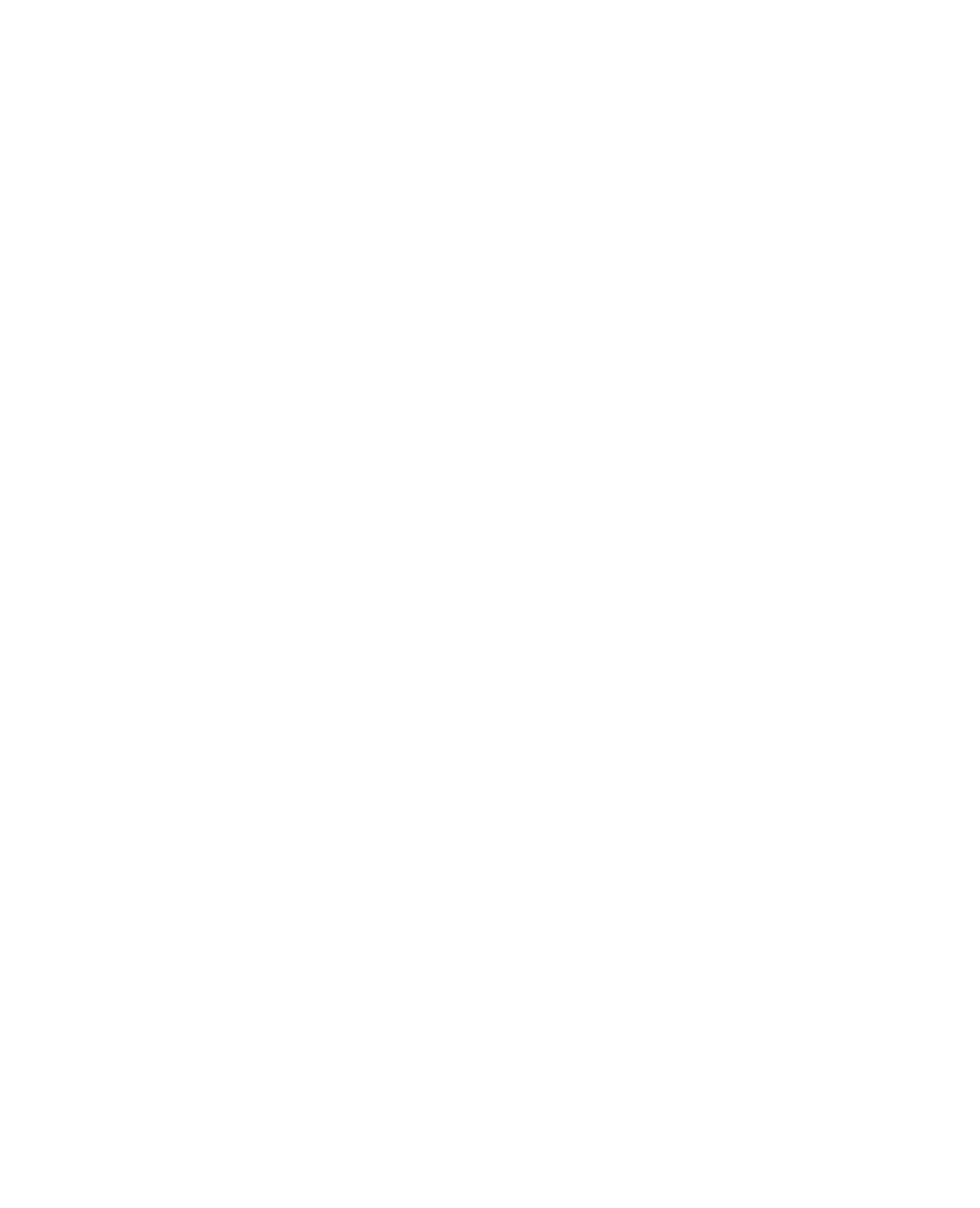
file:///T|/htdocs/SOFTWARE/smdlci/1_0/en/readme/Readme.txt[10/26/2012 3:12:43 PM]
causing the system to restart prior to reaching the task
sequence. This is caused by an incorrect network driver being
loaded by Windows PE. More specifically, Windows PE will load
the “BroadCom BC5706C NetXtreme II GigE” driver, and an iDRAC
operating in Shared mode requires the “BroadCom BC5706C
NetXtreme II Monolithic” driver to be loaded.
The steps below provide instructions for creating a new Boot
Image in SCCM that does not have the “BroadCom BC5706C
NetXtreme II GigE” driver installed, thus allowing the
Monolithic driver to be used.
1. Make a new directory for our boot image and copy a Boot.Wim
file into the directory.
a. In file manager, navigate to
\\<servername>\<management-point>\OSD\Lib\BootImages\Dell\
and create a new folder called “Shared.”
b. Copy the Boot.Wim file found at
\\<servername>\<management-point>\OSD\Lib\BootImages\Dell\x86\
Boot.Wim to the “Shared” folder you just created.
2. Create a new Boot Image in Configuration Manager.
a. In Configuration Manager, Right click on the Dell PowerEdge Server
Deployment folder under Boot Images, and select “Add Boot Image”.
b. A wizard will be launched. Navigate to the new directory you created
above, and select the boot image.
c. After selecting next, Provide a name for the boot Image, such as
“Dell PowerEdge Shared iDRAC Boot Image (x86)”. The version and
comment fields are not required.
d. Click "Next" or "Finish" to complete the wizard.
3. Add Dell Drivers to the Boot Image
a. In Configuration Manger under “Computer Management”, “Operating System
Deployment”, “Drivers” folder, click on “Dell Server Drivers”.
b. Using your shift key, highlight all the drivers listed in the right pane.
c. Right click on the highlighted selection, and select “Add or Remove Drivers
to Boot Image”
d. A new window will appear. While leaving any existing boot images checked,
find the name of the boot image we created and check its checkbox.
e. Click "OK" to close this window.
4. Remove the “BroadCom BC5706C NetXtreme II GigE” Driver from the Boot Image
a. In Configuration Manager under “Computer Management”, “Operating System
Deployment”, “Boot Images”, “Dell PowerEdge Server Deployment”, right click
on the new Boot Image and select properties.
b. In the “Windows PE” tab, highlight the “BroadCom BC5706C NetXtreme II GigE”
driver.
c. With the driver selected. Click on the red X button to remove the driver from
the boot image, and then Click OK.
d. A popup will appear asking if you want to update the distribution point.
Click the “Yes” button.
e. Allow the update of the distribution point to complete and close the dialog.
5. Manage the Distribution Point
a. In Configuration Manager under “Computer Management”, “Operating System