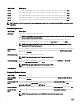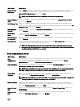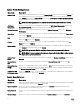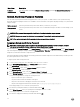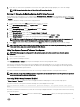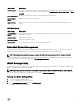Users Guide
• You cannot disable or change an existing system password.
NOTE: You can use the Password Status option in conjunction with the Setup Password option to protect the system
password from unauthorized changes.
Entering The UEFI Boot Manager
NOTE: Operating systems must be 64-bit UEFI-compatible (for example, Microsoft Windows Server 2008 x64 version)
to be installed from the UEFI boot mode. DOS and 32-bit operating systems can only be installed from the BIOS boot
mode.
The Boot Manager enables you to:
• Add, delete, and arrange boot options.
• Access System Setup and BIOS-level boot options without restarting.
To enter the Boot Manager:
1. Turn on or restart your system.
2. Press <F11> after you see the following message:
<F11> = UEFI Boot Manager
If your operating system begins to load before you press <F11>, allow the system to nish booting, and then restart your system
and try again.
Using The Boot Manager Navigation Keys
Key
Description
Up arrow Moves to the previous eld.
Down arrow Moves to the next eld.
<Enter> Allows you to type in a value in the selected eld (if applicable) or follow the link in the eld.
Spacebar Expands or collapses a drop-down list, if applicable.
<Tab> Moves to the next focus area.
NOTE: For the standard graphics browser only.
<Esc> Moves to the previous page till you view the main screen. Pressing <Esc> in the main screen exits the Boot
Manager and proceeds with system boot.
<F1> Displays the System Setup help le.
NOTE: For most of the options, any changes that you make are recorded but do not take eect until you restart the
system.
Boot Manager Screen
Menu Item
Description
Continue Normal
Boot
The system attempts to boot to devices starting with the rst item in the boot order. If the boot attempt
fails, the system continues with the next item in the boot order until the boot is successful or no more boot
options are found.
BIOS Boot Menu Displays the list of available BIOS boot options (marked with asterisks). Select the boot option you wish to
use and press <Enter>.
76