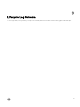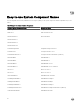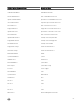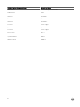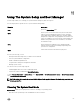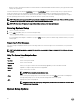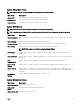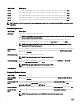Users Guide
• UEFI boot mode is an enhanced 64-bit boot interface based on Unied Extensible Firmware Interface (UEFI) specications that
overlays the system BIOS.
You must select the boot mode in the Boot Mode eld of the Boot Settings screen of System Setup. Once you specify the boot
mode, the system boots in the specied boot mode and you then proceed to install your operating system from that mode.
Thereafter, you must boot the system in the same boot mode (BIOS or UEFI) to access the installed operating system. Trying to
boot the operating system from the other boot mode will cause the system to halt at startup.
NOTE: Operating systems must be UEFI-compatible to be installed from the UEFI boot mode. DOS and 32-bit operating
systems do not support UEFI and can only be installed from the BIOS boot mode.
NOTE: For the latest information on supported operating systems, go to dell.com/ossupport.
Entering System Setup
1. Turn on or restart your system.
2. Press <F2> immediately after you see the following message:
<F2> = System Setup
If your operating system begins to load before you press <F2>, allow the system to nish booting, and then restart your system
and try again.
Responding To Error Messages
If an error message is displayed while the system is booting, make a note of the message. For more information, see System Error
Messages.
NOTE: After installing a memory upgrade, it is normal for your system to display a message the rst time you start your
system.
Using The System Setup Navigation Keys
Keys
Action
Up arrow Moves to the previous eld.
Down arrow Moves to the next eld.
<Enter> Allows you to type in a value in the selected eld (if applicable) or follow the link in the eld.
Spacebar Expands or collapses a drop-down menu, if applicable.
<Tab> Moves to the next focus area.
NOTE: For the standard graphics browser only.
<Esc> Moves to the previous page till you view the main screen. Pressing <Esc> in the main screen displays a
message that prompts you to save any unsaved changes and restarts the system.
<F1> Displays the System Setup help le.
NOTE: For most of the options, any changes that you make are recorded but do not take eect
until you restart the system.
System Setup Options
66