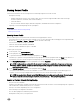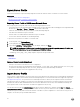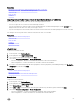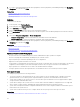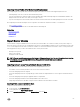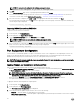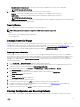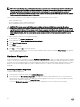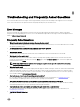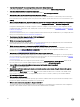Users Guide
NOTE: The Delete Conguration and Reset Defaults feature resets the state of the inventory collection to Enabled, and
then permanently deletes the iDRAC and BIOS conguration information, factory-shipped inventory, congurations,
Lifecycle log information (historical data and work notes), backup image le, operating system driver packs, and
diagnostics. The hardware and software inventory data related to the system are deleted during this operation, however
they are recreated during the next restart of the server.
Use this feature to delete any sensitive data and conguration-related information when you need to:
• Retire a managed system.
• Reuse a managed system for a dierent application.
• Move a managed system to a non-secure location.
CAUTION: This feature resets the iDRAC to factory defaults, and deletes all iDRAC user credentials, IP address
conguration settings, and encryption certicates. It also deletes all the Lifecycle Controller contents such as lifecycle
logs that contain the history of all the change events, rmware upgrades and rollback, user comments, and current and
factory-shipped hardware and rmware inventory. It is recommended that you export the Lifecycle Log to a safe location
before using this feature. After the operation, the system automatically turns o and you must manually turn on the
system.
To delete conguration and reset to factory default settings:
1. In the left pane, click Hardware Conguration.
2. In the right pane, click Delete Conguration and Reset Defaults.
3. Select Reset Lifecycle Controller.
4. Click Finish.
A message is displayed.
5. Click Yes to continue or No to cancel the operation.
The system automatically turns o. The system must be manually turned on either by using the Virtual Console or by pressing
the power button on the system.
Hardware Diagnostics
It is recommended that you run diagnostics using the Hardware Diagnostics utility, as part of a regular maintenance plan to validate
whether or not the system and the attached hardware are functioning properly. As the diagnostics utility has a physical (as opposed
to logical) view of the attached hardware, it can identify hardware problems that the operating system and other online tools cannot
identify. You can use the hardware diagnostics utility to validate the memory, I/O devices, CPU, physical disk drives, and other
peripherals.
Performing Hardware Diagnostics
To perform hardware diagnostics:
1. In the left pane of Lifecycle Controller, click Hardware Diagnostics.
2. In the right pane, click Run Hardware Diagnostics. The diagnostics utility is launched, and follow the on-screen instructions.
When the tests are complete, results of the diagnostics tests are displayed on the screen. To resolve the problems reported in
the test results, search the resolutions at support.dell.com.
To close the Hardware Diagnostics page, restart the system, and then press <F10> to reenter Lifecycle Controller.
58