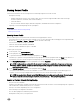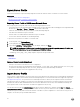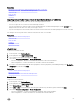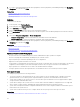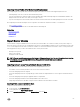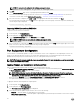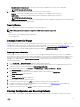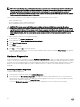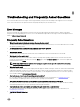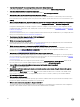Users Guide
• Match rmware of replaced part — Firmware on the new part is updated to the version of the original part.
NOTE: This is the default setting.
4. From the part conguration update drop-down menu, select one of the following:
• Disabled — The feature is disabled and the current conguration is not applied if a part is replaced.
• Apply always — The feature is enabled and the current conguration is applied if a part is replaced.
NOTE: This is the default setting.
• Apply only if rmware match — The feature is enabled and the current conguration is applied only if the current rmware
matches with the rmware of a replaced part.
Supported Devices
You can update the part rmware and conguration for the following devices:
NOTE: Only part rmware updates are supported on SAS cards and power supply units.
• NICs
• PERC and SAS series 7 and 8 and Fibre Channel cards
• Power Supply Units
Lifecycle Controller Repair
During Power-On Self-Test (POST), if the system displays the message Lifecycle Controller update required, the
embedded device that stores Lifecycle Controller may contain corrupted data. To resolve this issue, see Repairing Lifecycle
Controller. For more information about recovering Lifecycle Controller from the Lifecycle Controller Update Required mode, see the
Recovery from Lifecycle Controller Update Required white paper available at delltechcenter.com/lc.
Repairing Lifecycle Controller
If the message Lifecycle Controller update required appears during power-on self-test (POST), the embedded
device that stores Lifecycle Controller may contain corrupted data. To resolve the issue, you must rst attempt to update Lifecycle
Controller by executing Lifecycle Controller Dell Update Package (DUP) from OS. For more information, see the Dell Update
Packages User’s Guide available at dell.com/support/manuals. If running the DUP does not resolve the issue, use the Lifecycle
Controller repair package:
1. Go to ftp.dell.com → LifecycleController and download the repair package le.
2. Log in to iDRAC using the iDRAC Web interface. For more information about iDRAC, see the Integrated Dell Remote Access
Controller 7 (iDRAC7) User’s Guide available at dell.com/support/manuals.
3. In the iDRAC7 Web interface, go to Overview → iDRAC Settings → Update and Rollback → Update.
The Firmware Update page is displayed.
4. Click Browse and select the Lifecycle Controller Repair Package you downloaded from ftp.dell.com
The Status (Step 2 of 3) page is displayed.
5. Click Next.
The Updating (Step 3 of 3) page is displayed.
6. After the update is complete, restart the system.
7. To start Lifecycle Controller, press the <F10> key within 10 seconds after the Dell logo is displayed.
8. Complete the installation of all recommended updates. For more information, see Updating Platform. When updates are
complete, your system automatically restarts.
9. While the system restarts, press the <F10> key again to relaunch Lifecycle Controller.
Deleting Conguration and Resetting Defaults
You can delete the current iDRAC settings and reset iDRAC to factory-default settings. This feature also deletes Lifecycle logs.
57