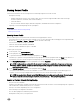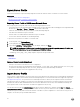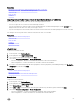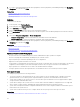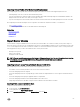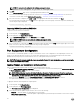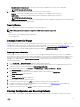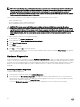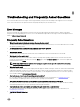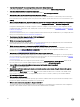Users Guide
NOTE: If a network is not congured, the following messages is shown.
Network is not configured. Do you want to configure now?
4. Click Yes.
5. On the Network Settings page, select or type appropriate data, and then click Finish.
For more information about setting up a network connection, see Conguring Network Settings NIC Card. You can test the
connection of a network by clicking Test Network Connection.
6. Else, if the network is congured, click CIFS or NFS, enter appropriate data in the box, and then click Next.
For information about the elds, click the Help link in the upper-right corner of this page. The license is imported, installed, and
the following message is displayed.
License successfully Imported.
Importing iDRAC License from USB Drive
To import a server license from a USB Drive:
1. In the left pane, click Platform Restore.
2. In the right pane, click Import Server License.
3. On the Import Server License page, click USB Drive and click Next.
NOTE: If a USB Drive is not connected, the following messages is shown.
Insert Media
4. Else, if a USB Drive is connected, click Next. For information about the elds, click the Help link in the upper-right corner of this
page. The license is imported, installed, and the following message is displayed.
License successfully Imported.
Part Replacement Conguration
Use this feature to automatically update a new part to the rmware version or the conguration of the replaced part, or both. The
update occurs automatically when you reboot your system after replacing the part. It is activated through a license, and can be
disabled remotely using Lifecycle Controller-Remote Services, or through the Lifecycle Controller.
NOTE: The feature is licensed. Acquire the license to enable the feature. For more information on acquiring and using the
licenses, see
iDRAC7 User’s Guide
.
Applying Firmware and Conguration to Replaced Parts
Before conguring replaced parts, make sure that the following prerequisites are met:
• Click the Collect System Inventory On Restart option, so that Lifecycle Controller automatically invokes Part Firmware Update
and Part Conguration Update when the system is started.
NOTE: If Collect System Inventory On Restart is disabled, the cache of system inventory information may become
stale if new components are added without manually entering Lifecycle Controller after turning the system on. In the
manual mode, you must press the <F10> key after part replacement during a system restart.
• Make sure that the Disabled option under Part Firmware Update and Part Conguration Update are cleared.
• The replaced card or part must belong to the same family as the previous component.
To apply part rmware and conguration to replaced parts:
1. In the left pane, click Platform Restore.
2. In the right pane, click Part Replacement.
The Part Replacement Conguration page is displayed.
3. From the part rmware update drop-down menu, select one of the following:
• Disabled — Firmware update on replaced parts is not performed.
• Allow version upgrade only — Firmware update on replaced parts is performed only if the rmware version of the new part
is earlier than the existing part.
56