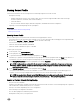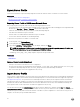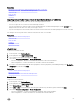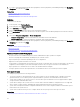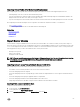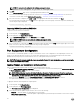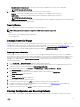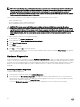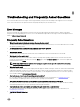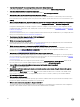Users Guide
Importing Server Prole After Motherboard Replacement
Before importing the server prole after motherboard replacement, make sure that the following prerequisites are met:
• A backup image of the server with the old motherboard is present.
• If you are restoring from a vFlash SD card, it must be installed, and contain the backup image in a folder labeled SRVCNF. This
image must be from the same server that you are trying to restore.
• If you are restoring from a network share, make sure that the network share where the backup image le is stored is accessible.
After replacing the motherboard, import the server prole from a vFlash SD card, Network Share, or a USB device.
• See Post-import Scenario
• The Service tag is restored on the new motherboard from the backup le.
Related links
Import Server Prole
vFlash SD Card
Network Share
USB Drive
Import Server License
Use this feature to import an iDRAC license from the Lifecycle Controller GUI. The scenarios in which you may want to import a
license are when you set up a new server shipped from the factory, while upgrading an Express license to an Enterprise license, and
so on. You can import the license that is stored on a USB drive or on the network share such as CIFS or NFS. You can perform the
following operations only if you have an evaluation license of Lifecycle Controller:
• Back up a server prole
• Export a server prole
• Congure a vFlash SD Card
NOTE: You can import license on servers that belong to 12th generation and later. For more information about importing
server license, see the
Importing iDRAC License Using Lifecycle Controller
white paper available at
delltechcenter.com/lc.
Importing Server License from a Network Share or USB Drive
Before importing a server license, make sure that the following prerequisites are met:
• The number of licenses already installed on the server must not be more than 16.
• The license being imported is not expired.
• The license being imported is not of perpetual type, which will have an unique identier or service tag associated with another
server.
• The license being imported is a proper zipped le and not corrupted le.
• The license being imported must not be already installed on the same server.
• If importing a leased license, that date of import must be a date after the lease date is activated.
Importing iDRAC License from Network Share
To import a server license from a network share:
1. In the left pane, click Platform Restore.
2. In the right pane, click Import Server License.
3. On the Import Server License page, click Network Share and click Next.
55