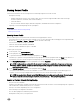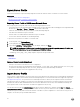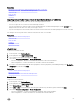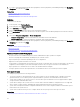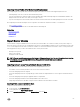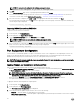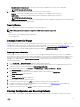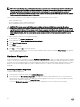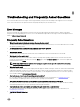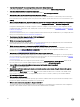Users Guide
6. If you have secured the backup image le with a passphrase, enter the passphrase (entered during backup) in the Backup File
Passphrase box, and then click Finish.
Related links
System or Feature Behavior During Import
Import Server Prole
Importing Server Prole After Motherboard Replacement
USB Drive
To import from a USB drive:
1. In the left pane, select Platform Restore.
2. In the right pane, select Import Server Prole.
3. Select USB Drive and click Next.
4. From the Select Device drop-down menu, select the attached USB drive.
5. In the File Location text box, enter the directory or sub-directory path, where the backup image le is stored on the selected
device.
6. Select either Preserve conguration or Delete Conguration.
• Preserve conguration — Preserves the RAID level, virtual disk, and controller attributes.
• Delete conguration — Deletes the RAID level, virtual disk, and controller attributes.
7. If you have secured the backup image le with a passphrase, enter the passphrase (entered during backup) in the Backup File
Passphrase box, and then click Finish.
Related links
System or Feature Behavior During Import
Import Server Prole
Importing Server Prole After Motherboard Replacement
System or Feature Behavior During Import
• Lifecycle Controller is not available during restore, and is enabled after the import operation is complete.
• Restores everything that was backed up, including Lifecycle controller content.
• Import may take up to 45 minutes depending on the server conguration.
• Diagnostics or driver pack information is not restored.
• If extra restarts occur during tasks executed in Lifecycle Controller, it is because there was an issue while trying to set the device
conguration, which attempts to perform the task again. Check the Lifecycle Logs for information on the failed device.
• Import operation for a card fails if the slot in which it was installed earlier has changed.
• The import operation restores only Perpetual license. The Evaluation license is not restored only if it has not expired.
Post-import Scenario
The managed-system performs the following operations:
1. The system if turned on, will automatically turn o. If the system boots into an operating system, it attempts to perform a
graceful shutdown. If it is not able to perform a graceful shutdown, it performs a forced shutdown after 15 minutes.
2. System turns on and boots into System Services to execute tasks to perform rmware restore for supported devices (BIOS,
Storage Controllers, and Add-in NIC cards).
3. System reboots and goes into System Services to execute tasks for rmware validation, conguration restore for supported
devices (BIOS, Storage Controllers, and Add-in NIC cards) and the nal verication of all tasks executed.
4. System turns o and performs iDRAC conguration and rmware restore. After completion, iDRAC resets and takes up to 10
minutes before the system turns on.
5. System turns on and the restore process is complete. Check the Lifecycle logs for the restore process entries.
Related links
Importing Server Prole from a vFlash SD Card Network Share or USB Drive
54