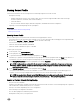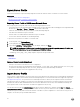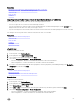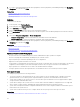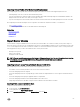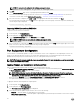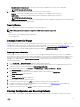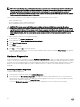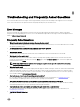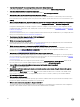Users Guide
Related links
Importing Server Prole from a vFlash SD Card Network Share or USB Drive
Importing Server Prole After Motherboard Replacement
vFlash SD Card
Network Share
USB Drive
Importing Server Prole from a vFlash SD Card Network Share or USB Drive
Before importing the server prole, make sure that the following prerequisites are met:
• The service tag of the server is same as when the backup was taken.
• If you are restoring from a vFlash SD card, it must be installed and must contain the backup image in a folder SRVCNF. This
image must be from the same server that you are trying to restore.
• If you are restoring from a network share, make sure that the network share where the backup image le is stored is accessible.
You can import the server prole from a vFlash SD card, Network Share, or a USB drive.
Related links
System or Feature Behavior During Import
vFlash SD Card
Network Share
USB Drive
Post-import Scenario
Import Server Prole
vFlash SD Card
To import from a vFlash SD card:
1. In the left pane, select Platform Restore.
2. In the right pane, select Import Server Prole.
3. Select vFlash Secure Digital (SD) Card and click Next.
4. Select either Preserve conguration or Delete Conguration.
• Preserve conguration — Preserves the RAID level, virtual drive, and controller attributes.
• Delete conguration — Deletes the RAID level, virtual drive, and controller attributes.
5. If you have secured the backup image le with a passphrase, enter the passphrase (entered during backup) in the Backup File
Passphrase box, and then click Finish.
Related links
System or Feature Behavior During Import
Import Server Prole
Importing Server Prole After Motherboard Replacement
Network Share
To import from a network share:
1. In the left pane, select Platform Restore.
2. In the right pane, select Import Server Prole.
3. Select Network Share and click Next.
4. Select CIFS or NFS, enter the backup le name along the with directory, sub-directory path, and then click Next.
5. Select either Preserve conguration or Delete Conguration.
• Preserve conguration — Preserves the RAID level, virtual disk, and controller attributes.
• Delete conguration — Deletes the RAID level, virtual disk, and controller attributes.
53