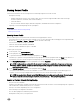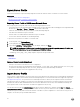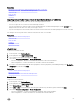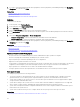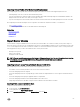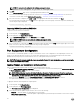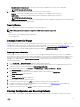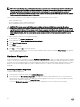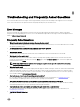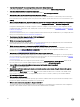Users Guide
Backup Server Prole
Use this licensed feature to do the following and store the backup image les in a vFlash SD card:
• Back up the following:
– Hardware and rmware inventory such as BIOS, NDCs, Lifecycle Controller supported add-in NIC cards, and Storage
Controllers (RAID level, virtual disk, and controller attributes)
– System information
– Lifecycle Controller rmware images, data and conguration, and iDRAC rmware and conguration.
• Optionally, secure the backup image le with a passphrase.
Related links
System or Feature Behavior During Backup
Back Up Server Prole
Back Up Server Prole
Before you back up the server prole, make sure that the following prerequisites are met:
• A software license for 12th generation Dell PowerEdge servers. For more information about managing licenses using iDRAC Web
interface, go to
Overview → Server → Licenses, and see the iDRAC Online Help.
• The server has a valid service tag (7 characters).
• vFlash SD card is installed, initialized, and enabled.
• vFlash SD card has a minimum free space of 384 MB.
To back up the server prole:
1. In the left pane, select Platform Restore.
2. In the right pane, select Backup Server Prole.
3. To generate the backup le without entering the passphrase, click Finish.
Alternatively, to generate an encrypted backup le using a passphrase, enter the passphrase and click Finish. In the absence of
a passphrase, Lifecycle Controller encrypts the backup image le with a default passphrase (internally-generated).
4. In the Backup File Passphrase eld, enter a passphrase. For example, Rt@#12tv.
NOTE: A valid passphrase contains 8 to 32 characters. It must include a combination of uppercase and lowercase
letters, numbers, symbols, and must not have white spaces. The passphrase is optional and if used for backup, it
must be used during restore.
5. In the Conrm Passphrase box, reenter the passphrase and click Finish.
The system restarts and Lifecycle Controller is disabled. You cannot access Lifecycle Controller until the backup process is
complete. A success message is displayed when you launch Lifecycle Controller after backup is complete.
NOTE: You can check the Lifecycle logs in iDRAC Web interface for backup server prole status. To view the log in
Lifecycle Controller after the backup is completed, click Lifecycle Log → View Lifecycle Log History.
System or Feature Behavior During Backup
• Lifecycle Controller is disabled.
• A partition with a label name SRVCNF is automatically created on the vFlash SD card to store the backup image le. If a partition
with the label name SRVCNF already exists, it is overwritten.
• Takes up to 45 minutes depending on the server conguration.
• Takes a backup of all conguration information.
• Does not back up diagnostics and driver pack information.
• Backup fails if an AC power cycle is performed.
51