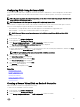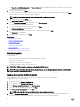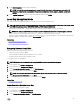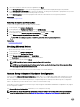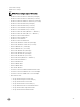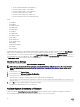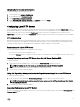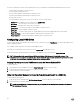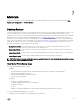Users Guide
If you are accessing the local FTP server through a proxy server, you require the following information about the proxy server:
• The host name or IP address of the proxy server
• The port number of the proxy server
• The user name required for authentication on the proxy server
• The password required for authentication on the proxy server
• The type of proxy server
• To download drivers using a proxy server to access an FTP server, you must specify:
– Address — The IP address of the local FTP server or ftp.dell.com
– User Name — The user name to access the FTP location.
– Password — The password to access this FTP location.
– Proxy Server — The server host name or the IP address of the proxy server.
– Proxy Port — The port number of the proxy server.
– Proxy Type — The type of proxy server. HTTP and SOCKS 4 proxy types are supported by Lifecycle Controller.
– Proxy User Name — The user name required for authentication on the proxy server.
– Proxy Password — The password required for authentication on the proxy server.
Conguring Local USB Drive
If you are using a private network that does not have access to external sites such as ftp.dell.com, you can provide updates from a
locally‑congured USB drive.
The USB drive used as a repository must have at least 8GB free space.
A USB drive is not required for users, who have access to ftp.dell.com through a proxy server.
For the latest updates, download the most recent Dell Server Updates ISO for your system from support.dell.com
NOTE: Lifecycle Controller supports internal SATA optical drives, USB drives, and Virtual Media devices. If the
installation media is corrupt or not readable, then Lifecycle Controller may be unable to detect the presence of a media.
In this case, an error message is displayed stating that no media is available.
Copying Repository to a Local USB Drive from the Dell Server Updates DVD
To copy a repository:
1. Download the Dell Server Updates ISO le from support.dell.com, and then copy it to a DVD.
2. Copy the repository folder of the DVD to the root directory of the USB drive.
3. Use this USB drive for rmware update.
Using Dell Repository Manager to Create the Repository and Copy it to a USB Drive
To create and copy the repository:
1. Copy the repository created using the Dell Repository Manager to the root directory of the USB drive.
2. Use this USB drive for rmware update.
NOTE: For information on creating a repository for your system, see the
Dell Repository Manager User Guide
at
dell.com/support/manuals.
48