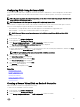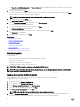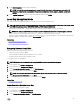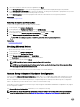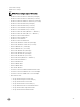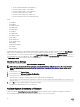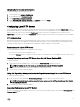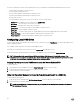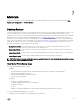Users Guide
Updating Server Inventory Information
To enable collecting system inventory on restart:
1. In the left pane, click Hardware Conguration.
2. In the right pane, select Hardware Inventory.
3. Click Collect System Inventory on Restart.
4. Under Collect System Inventory on Restart, click Enabled,and then click Finish.
The system inventory is updated after the next restart.
Conguring Local FTP Server
If your organization’s users are on a private network that does not have access to external sites, specically ftp.dell.com, you can
provide rmware updates from a locally-congured FTP server. The users in your organization can access updates or drivers for their
Dell server from the local FTP server instead of ftp.dell.com. A local FTP server is not required for users, who have access to
ftp.dell.com through a proxy server. Check ftp.dell.com frequently to make sure your local FTP server has the most recent updates.
FTP Authentication
Although you must provide the user name and password for the FTP server, Lifecycle Controller supports anonymous login to the
FTP server using the FTP server address to download the catalog information. If you use a rewall, you should congure it to allow
outgoing FTP trac on port 21. The rewall must be congured to accept incoming FTP response trac.
Requirements for a Local FTP Server
The following requirements apply when conguring a local FTP server.
• The local FTP server must use the default port (21).
• You must use Settings wizard to congure the network card on your system before accessing updates from the local FTP server.
Copying Repository to a Local FTP Server from the Dell Server Updates DVD
To copy the repository:
1. Download the Dell Server Updates ISO to your system from support.dell.com, and burn it to a DVD.
NOTE: For updating the OS driver packs, use the
Dell Lifecycle Controller OS Driver Packs
DVD.
2. Copy the repository folder of the DVD to the root directory of the local FTP server.
3. Use this local FTP server for rmware update.
Using Dell Repository Manager to Create the Repository and Copy it to a Local FTP Server
To create and copy the repository:
1. Copy the repository created using the Dell Repository Manager to the root directory of the local FTP server.
NOTE: For information about creating a repository for your system, see the
Dell Repository Manager User Guide
at
dell.com/support/manuals.
2. Use this local FTP server for rmware update.
Accessing Updates on a Local FTP Server
As a user, you must know the IP address of the local FTP server to specify the online repository when using the OS Deployment and
Firmware Update features.
47