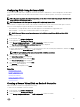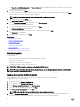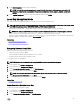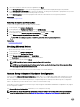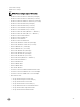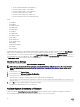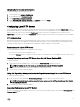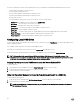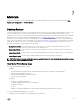Users Guide
4. Select the controller to which the local key is applied and click Next.
5. In the Existing Passphrase box, enter the existing passphrase associated with the displayed Encryption Key Identier.
6. In the New Encryption Key Identier box, enter the new identier. The Encryption Key Identier is a passphrase hint; you must
enter the passphrase when Lifecycle Controller prompts for this hint.
7. In the New Passphrase box, enter the passphrase that will be associated with the new encryption key identier
Related links
Local Key Encryption Mode
Removing Encryption and Deleting Data
To remove the encryption and delete the data on the virtual disks:
1. In the left pane, click Hardware Conguration.
2. In the right pane, click Conguration Wizards and click Key Encryption.
3. Select the controller on which you must remove the key that was applied and click Next.
4. In the right pane, select Remove encryption and delete data and click Next.
5. Select Delete encryption key and all secure virtual disks and click Finish.
CAUTION: The existing encryption, virtual drives, and all the data are permanently deleted.
Related links
Local Key Encryption Mode
Breaking Mirrored Drives
To split the mirrored array of RAID-1 virtual drives:
1. In the left pane, click Hardware Conguration.
2. In the right pane, click Conguration Wizards.
3. Under Storage Conguration wizards, click Break Mirror.
The Break Mirror page is displayed with the mirrored virtual drives.
4. Select the related controller and click Finish.
NOTE: Break Mirror feature does not support software RAID controllers.
NOTE: For more information about the Break-mirror feature, see the
Performing a Break-Mirror Operation Using
white paper available at delltechcenter.com/lc.
The system automatically turns o even if one mirrored array is successfully delinked.
System Setup-Advanced Hardware Conguration
Lifecycle Controller Advanced Hardware Conguration wizards allow you to congure BIOS, iDRAC, and certain devices such as
NIC, and RAID controllers through Human Interface Infrastructure (HII). HII is a UEFI-standard method for viewing and setting a
device's conguration. You can utilize a single utility to congure multiple devices that may have dierent pre-boot conguration
utilities. The utilities also provide localized versions of devices such as the BIOS setup.
On the basis of system conguration, other device types may also appear under Advanced Hardware Conguration if they support
the HII conguration standard.
The Advanced Hardware Conguration wizard allows you to congure the following:
NOTE: You can also use System Setup utility during startup to congure the following devices. For more information
about the System Setup utility, see the Using The System Setup Program And Boot Manager in this User's Guide.
44