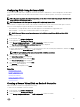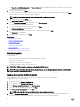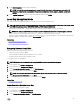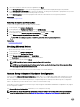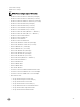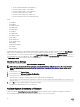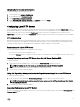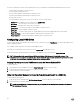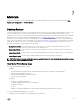Users Guide
The View Current RAID Conguration and Select Controller page is displayed along with the information on whether or not
the displayed virtual disk is secure.
4. Select the controller and click Next.
If the non-RAID disks are attached to the selected controller, select the non-RAID physical disk drives, and then click Next to
initialize them. Else, the Select RAID Level page is displayed.
NOTE: During initialization, all the data on the non-RAID disk drives are deleted.
5. Select the RAID level and click Next.
The Select Physical Disks page is displayed.
6. From the Encryption Capability drop-down menu, select Self-encryption.
The self-encryption disks (SEDs) are displayed.
7. Select the SEDs and specify the properties, and then click Next.
The Virtual Disk Attributes page is displayed.
8. Select the virtual disk parameters, select the Secure Virtual Disk option, and click Next.
The Summary page is displayed.
9. To apply the RAID conguration, click Finish.
Related links
Selecting RAID Controller
Foreign Conguration Found
Selecting RAID Levels
Selecting Physical Disks
Setting Virtual Disk Attributes
Viewing Summary
Applying the Local Key On RAID Controller
Key Encryption
Use this feature to:
• Apply local encryption for PERC H710, H710P, and H810 RAID controllers.
• Delete the local encryption key.
• Encrypt the existing unsecure virtual drives.
• To change an existing encryption key to another one.
NOTE: The H730P controller is supported on the Equinox(R920) Server.
NOTE: For more information about the Key encryption feature, see the
Key Encryption in Lifecycle Controller
white
paper available at delltechcenter.com/lc.
Applying the Local Key On RAID Controller
Before applying the local key on a RAID controller, make sure that the controller is security-capable.
To apply the local key on a RAID controller:
1. In the left pane, click Hardware Conguration.
2. In the right pane, click Conguration Wizards.
3. Under Storage Conguration wizards, click Key Encryption.
4. Select the controller to apply a local key and click Next.
5. Click Set up local key encryption and click Next.
NOTE: Some controller options are disabled if they do not support encryption.
6. Enter the Encryption Key Identier that is associated with the entered passphrase. The Encryption Key Identier is a
passphrase hint; you must enter the passphrase when Lifecycle Controller prompts with this hint.
42