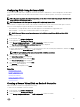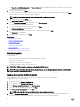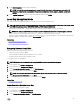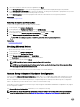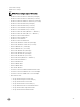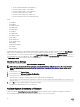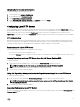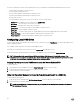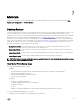Users Guide
Conguring RAID Using Software RAID
For the S110 controller, make sure to change the SATA Controller option to RAID Mode. To do this through BIOS, the latest BIOS
version must be installed. For more information about the BIOS versions for dierent systems, see
Lifecycle Controller Release
Notes
.
NOTE: For more information about RAID conguration, see the
How to create RAID using Lifecycle Controller
white
paper available at
delltechcenter.com/lc.
NOTE: If you have an older BIOS, you can congure RAID only through Option ROM.
Use this feature to congure RAID if a PERC S110 controller is enabled on the system. If the software RAID option is selected,
Lifecycle Controller displays the physical disk drives as Non-RAID disks or RAID-ready disks.
• Non-RAID disk — A single disk drive without any RAID properties. Needs initialization to apply RAID levels.
• RAID-ready disk — The disk drive is initialized and a RAID level can be applied.
NOTE: Linux and VMware operating systems cannot be installed by using Software RAID controller (S110).
To congure software RAID:
1. In the left pane, click Hardware Conguration.
2. In the right pane, click Conguration Wizards.
3. Under Storage Conguration Wizards, click RAID Conguration to launch the wizard:
The View Current RAID Conguration and Select Controller page is displayed.
4. Select the controller and click Next.
If the non-RAID disk drives are attached to the selected controller, select the non-RAID physical disk drives, and then click Next
to initialize them. Else, the Select RAID Level page is displayed.
NOTE: During initialization, all the data on the non-RAID disk drives are deleted.
5. Select the RAID level and click Next.
The Select Physical Disks page is displayed.
6. Select the physical disk properties and click Next.
The Virtual Disk Attributes page is displayed.
7. Select the virtual disk parameters and click Next.
The Summary page is displayed.
8. To apply the RAID conguration, click Finish.
Related links
Selecting RAID Controller
Foreign Conguration Found
Selecting RAID Levels
Selecting Physical Disks
Setting Virtual Disk Attributes
Viewing Summary
Creating a Secure Virtual Disk on Series 8 Controller
Make sure that the controller is encrypted with a Local Key.
To create a secure virtual disk on series 8 controller:
1. In the left pane, click Hardware Conguration.
2. In the right pane, click Conguration Wizards.
3. Under Storage Conguration Wizards, click RAID Conguration to launch the wizard.
41