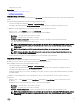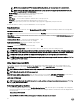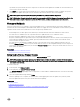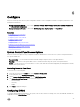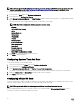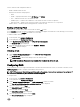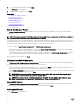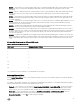Users Guide
• Select Span Length — Select the span length. The span length value refers to the number of physical disk drives included in
each span. Span length applies only to RAID 10, RAID 50, and RAID 60. The Select Span Length drop‑down list is active only if
the user has selected RAID-10, RAID-50, or RAID 60.
• Drives remaining for current span — Displays the number of physical disk drives available based on the span length value.
• Select the physical disk drives using the check boxes at the bottom of the screen. The physical disk drive selection must meet
the requirements of the RAID level and span length. To select all the physical disk drives, click Select All. After you select the
option, the option changes to Deselect.
Setting Virtual Disk Attributes
Use this page to specify the values for the following virtual drive attributes:
• Size — Specify the size of the virtual drive.
• Stripe Element Size — Select the stripe element size. The stripe element size is the amount of drive space a stripe consumes
on each physical disk drive in the stripe. The Stripe Element Size list may contain more options than initially displayed on the
screen. Use the UP ARROW and DOWN ARROW keys to view all available options.
• Read Policy — Select the read policy:
– Read Ahead — The controller reads sequential sectors of the virtual drives when seeking data. The Read Ahead policy may
improve system performance if the data is written to sequential sectors of the virtual drives.
– No Read Ahead — The controller does not use the Read Ahead policy. The No Read Ahead policy may improve system
performance, if the data is random and not written to sequential sectors.
– Adaptive Read Ahead — The controller initiates the Read Ahead policy only if the most-recently-read requests accessed
sequential sectors of the disk drive. If the most-recently-read requests accesses random sectors of the disk drive, then the
controller uses the No Read Ahead policy.
• Write Policy — Select the write policy.
– Write Through — The controller sends a write-request-completion signal only after the data is written to the disk drive. The
Write Through policy provides better data security than the Write Back policy, because the system assumes the data is
available only after it has been written to the disk drive.
– Write Back — The controller sends a write-request completion signal as soon as the data is in the controller cache, but has
not yet been written to disk drive. The Write Back policy may provide faster 'write' performance, but it also provides less data
security, because a system failure can prevent the data from being written to disk drive.
– Force Write Back — The write cache is enabled regardless of whether or not the controller has an operational battery. If the
controller does not have an operational battery, data loss may occur in the event of a power failure.
• Assign a Hot Spare Disk if available — Select this option to assign a hot spare to the virtual drive.
A hot spare is an unused backup physical disk drive that is used to rebuild data from a redundant virtual drive. A hot spare can be
used only with a redundant RAID level. Hot spares also have requirements for physical disk drive size. The hot spare must be as
big as or bigger than the smallest physical disk drive included in the virtual drive. If the RAID level and physical disk drive
availability do not meet these requirements, a hot spare is not assigned.
• Hot Spare Disk — Select a disk that will be used as a hot spare. Only one dedicated hot spare is supported in Lifecycle
Controller.
• Secure Virtual Disk — Select the option to secure the virtual drive using the controller’s security key.
NOTE: The secure virtual drive is created only if the controller security key is created and the selected disks are Self-
Encrypting Drives (SEDs).
Viewing Summary
The Summary page displays the virtual disk attributes on the basis of selections.
CAUTION: Clicking Finish deletes all existing virtual drives except any foreign congurations that you specied. All data
residing on the virtual drives is lost.
To return to a previous page to review or change selections, click Back. To close the Wizard without making changes, click Cancel.
Click Finish to create a virtual drive with the displayed attributes.
40