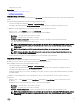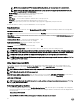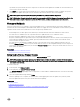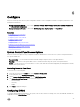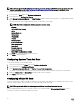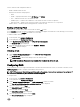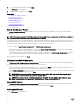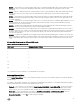Users Guide
7. Select the virtual disk parameters and click Next.
The Summary page is displayed.
8. To apply the RAID conguration, click Finish.
Related links
Viewing Current RAID Conguration
Selecting RAID Controller
Foreign Conguration Found
Selecting RAID Levels
Selecting Physical Disks
Setting Virtual Disk Attributes
Viewing Summary
Foreign Conguration Found
The Foreign Conguration Found page is displayed only if a foreign conguration hard disk drive resides on the selected RAID
controller.
NOTE: If you have selected an S110 RAID controller, the foreign disk drives are displayed as non-RAID hard disk drives in
Lifecycle Controller. You must initialize them to create a virtual disk.
A foreign conguration is a set of physical disk drives containing a RAID conguration that has been introduced to the system, but is
not managed by the RAID controller to which it is attached. You may have a foreign conguration if physical disk drives have been
moved from a RAID controller on another system to a RAID controller on the current system.
You have two options: Ignore Foreign Conguration and Clear Foreign Conguration.
• If the foreign conguration contains data that you require, click Ignore Foreign Conguration. If you click this option, the disk
drive space containing the foreign conguration is not available for use in a new virtual drive.
• To delete all data on the physical disk drives containing the foreign conguration, click Clear Foreign Conguration. This option
deletes the hard disk drive space containing the foreign conguration and makes it available for use in a new virtual drive.
After selecting one of the options, click Next.
Viewing Current RAID Conguration
The View Current RAID Conguration and Select Controller page displays the attributes of any virtual disks already congured on
the supported RAID controllers attached to the system. You have two options:
• Accept the existing virtual disks without changing. To select this option, click Back. If you have to install the operating system on
an existing virtual disk, make sure that the virtual disk size and RAID level are correct.
• Use the RAID conguration wizard to delete all the existing virtual disks and create only single and new virtual disk to be used as
the new boot device. To select this option, click Next.
NOTE: RAID 0 does not provide data redundancy and hot spare. Other RAID levels provide data redundancy and
enable you to reconstruct data in the event of a disk drive failure.
NOTE: You can create only one virtual disk using Lifecycle Controller. To create multiple virtual disks, use option
ROM. To access option ROM, press <Ctrl + R> during boot or Power-on Self-test (POST).
Selecting RAID Controller
The View Current RAID Conguration and Select Controller page displays all supported RAID controllers attached to the system.
Select the RAID controller on which you want to create the virtual disk, and then click Next.
Selecting RAID Levels
Select a RAID Level for the virtual disk:
38