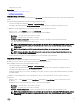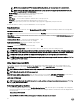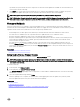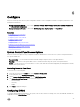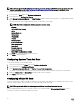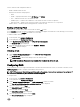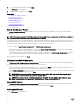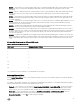Users Guide
Use the vFlash SD card conguration feature to:
• Enable or disable vFlash SD card.
• Determine the vFlash SD card properties:
– Name
– Health — Displays health states such as OK, Warning, and Critical .
– Size — Indicates the total size of the vFlash SD card.
– Available Space — Indicates the available size on the vFlash SD card to create a new partition.
– Write Protected — Indicates if the write-protect latch on the vFlash SD card is set to on or o position.
• Initialize vFlash — This deletes all the existing partitions on vFlash SD card.
Enabling or Disabling vFlash
Make sure to set the write-protect latch on the vFlash SD card to O position.
If set to Enabled, the vFlash SD card is congured as a virtual drive that appears in the BIOS boot order, allowing you to boot from
the vFlash SD card. If set to Disabled, virtual ash is not accessible.
To enable or disable vFlash SD card:
1. In the left pane, click Hardware Conguration.
2. In the right pane, click Conguration Wizards.
3. Under System Conguration Wizards, click vFlash SD Card Conguration.
The vFlash SD Card page is displayed.
4. From the vFlash Media drop-down menu, select Enabled or Disabled.
5. Click Finish to apply the changes.
Initializing vFlash
1. On the System Conguration Wizardspage, click vFlash SD Card Conguration.
The vFlash SD Card page is displayed.
2. Click Initialize vFlash to delete all the data present in the vFlash SD card.
NOTE: The Initialize vFlash option is not available after you disable the vFlash SD card.
Conguring RAID
If your system has one or more supported PERC RAID controllers with PERC 8 rmware or later, or SAS RAID controllers, use the
RAID Conguration wizard to congure a virtual disk as the boot device.
NOTE: If there are any internal storage controller cards on the system, all other external cards cannot be congured. If
there are no internal cards, then external cards can be congured.
To congure RAID:
1. In the left pane, click Hardware Conguration.
2. In the right pane, click Conguration Wizards.
3. Under Storage Conguration Wizards, click RAID Conguration to launch the wizard.
The View Current RAID Conguration and Select Controller page is displayed.
4. Select the controller and click Next.
The Select RAID Level page is displayed.
5. Select the RAID level and click Next.
The Select Physical Disks page is displayed.
6. Select the physical disk's properties and click Next.
The Virtual Disk Attributes page is displayed.
37