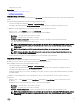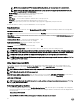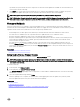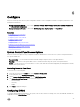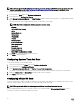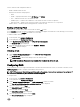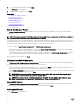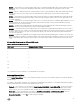Users Guide
By default, Lifecycle Controller selects the components for which the current updates are available. For more information, see
the Lifecycle Controller online help.
2. Click Apply. The system restarts after the update process is complete. When applying more than one update, the system
restarts between updates directly into Lifecycle Controller, and continues with the other selected updates.
NOTE: The system does not restart after updating the OS driver pack and hardware diagnostics.
NOTE: While using Lifecycle Controller to update the power supply unit (PSU) rmware, the system turns o after the
rst task. It takes a couple of minutes to update the PSU rmware, and then automatically turns on the server.
Firmware Rollback
Lifecycle Controller allows you to roll back to a previously-installed version of component rmware such as BIOS, iDRAC, RAID
Controller, NIC, Enclosure, Backplane, Fibre Channel cards, and Power Supply Unit. It is recommended to use this feature if you have
a problem with the current version, and want to revert to the previously‑installed version.
• The Dell Diagnostics, OS driver packs, CPLD, and Lifecycle Controller rmware cannot be rolled back to earlier versions.
• The earlier version is available only if the component rmware is updated at least once to a dierent version.
• Every time an image is updated, the earlier version of the rmware image is backed up.
• Every time a rollback operation is performed, the previously-installed rmware becomes the current version, and the previous
version will not be available. However, for iDRAC, previously installed version becomes the current version and the current
version is stored as the previous version.
• The earlier version of the rmware is available only if any of the following tools are used to update the rmware: Lifecycle
Controller Firmware Update feature, Lifecycle Controller-Remote Services, or the Dell Update Package. However, the previous
version of PSU rmware is available if Lifecycle Controller Firmware Update feature or Lifecycle Controller-Remote Services is
used to update the rmware.
Related links
Rolling Back to Previous Firmware Versions
Rolling Back to Previous Firmware Versions
You can roll back to earlier versions of a rmware using the Firmware Rollback wizard.
NOTE: If you update any rmware only once, the rollback feature provides the option to revert to the factory-installed
component rmware image. If you update the rmware more than once, the factory‑installed images are overwritten and
you cannot revert to them.
To roll back a rmware:
1. In the left pane, click Firmware Update.
2. In the right pane, click Launch Firmware Rollback.
The Firmware Rollback page displays a list of components for which rollback is available and the later versions are selected by
default.
3. Select the required rollback image and click Apply.
After the update process is complete, the system restarts. When applying more than one update, the system may restart
between updates directly into Lifecycle Controller and continue updating.
Related links
Firmware Rollback
Comparing Firmware Versions
Updating or Rolling Back Devices That Aect Trusted Platform Module Settings
33