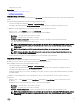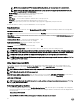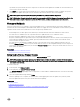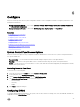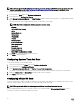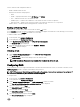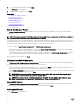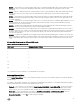Users Guide
NOTE: If the catalog le or DUP is downloaded from ftp.dell.com, do not copy them into a sub-directory.
NOTE: Lifecycle Controller allows 256 characters in a path, and does not support special characters such as :,
*, ?, ", <, >, |, #, %, and ^ in folder names.
• Enable Settings — Select this option to enter the following details:
• Server — The server host name of the proxy server.
• Port — The port number of the proxy server.
• User Name — The user name required for authentication on the proxy server.
• Password — The password required for authentication on the proxy server.
• Type — The type of proxy server. HTTP and SOCKS 4 proxy types are supported by Lifecycle Controller.
For more information, contact your system administrator or service provider.
Using Network Share
To use a shared folder over a network, select Network Share (CIFS or NFS) and enter the details provided in the following table:
Table 3. Network Share Details
For CIFS For NFS
Share Name — Path to the shared folder where the DUPs or repository is located. For example, \\192.168.20.26\sharename or \
\servername\sharename.
Domain and User Name — Type the correct domain and user
name required to log on to the network share. For example,
login-name@myDomain, and if there is no domain, type only the
login name. For example, login-name.
NA
Password — Password to authenticate the user name. NA
File PathorUpdate package path — Name of the DUP location or sub-directory, where the catalog is stored.
NOTE: If the catalog le is located in the root folder, do not enter the le name in the File Path or Update package path
box. However, if the catalog le is located in a sub-directory, enter the sub-directory name (for example, subdirectory).
NOTE: If the catalog le and DUP are downloaded from ftp.dell.com, do not copy them into a sub-directory.
NOTE: Lifecycle Controller allows 256 characters in a path, and does not support special characters such as :, *, ?, ", <,
>, |, #, %, and ^ in folder names.
Using Single Component DUPs
To use single component (Dell Update Packages) DUP, download the Dell Update Package (only .exe) from the Dell FTP site
(ftp.dell.com), and then copy from the Server Update Utility DVD, or from support.dell.com to a local HDD or network share.
NOTE: Make sure that the le name for the single component DUPs does not have any blank space.
NOTE: Both 32–bit and 64–bit DUPs are supported.
In the File Path or Update package path box, enter the name of the DUP (for example, APP_WIN_RYYYZZZ.EXE) or if the DUP is
present in a sub-directory, enter both the sub-directory name and name of the DUP (for example,
subdirectory
\APP_WIN_RYYYZZZ.EXE).
NOTE: Lifecycle Controller allows 256 characters in a path, and does not support special characters such as :, *, ?, ", <,
>, |, #, %, and ^ in folder names.
Selecting and Applying Updates
1. To select and apply the updates, from the Available System Updates table, click the option corresponding to the component
that has the rmware you want to update to. After you select, the catalog ID details of the rmware selected is displayed in the
following format.
Release Date: YYYY-MM-DD
Source: USB Driveor CD or DVD (<
device type
>): \<
rmware le name in .exe format
>.
32