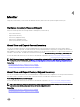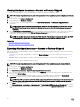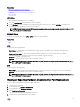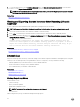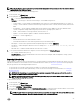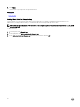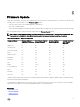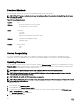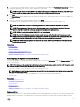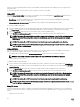Users Guide
Lifecycle Controller automatically detects any necessary updates, and then performs those updates either on components you
specically select.
To access the repository on the local drive, create a repository on a DVD or USB drive.
Using a DVD
Use either Server Update Utility (SUU) DVDs or custom DVDs (SUU ISO downloaded from support.dell.com and written to a
DVD) to perform rmware updates. The available DVDs are:
• OpenManage SUU DVD to update all the server components such as Lifecycle Controller, Dell Diagnostics, BIOS, RAID
Controller, NIC, iDRAC, and Power Supply Unit.
• Lifecycle Controller OS Driver Packs DVD (Windows only) to update the operating system driver packs.
To access the updates from a DVD:
1. Insert the appropriate DVD in the locally-attached CD/DVD drive. Alternatively, insert the appropriate DVD in the client and use
the Virtual Media feature to access the attached CD/DVD drive. For more information, see the iDRAC7 User’s Guide.
2. From the Local Drive drop-down menu, select the drive that contains the updated DVD.
3. In the File Path or Update package path box, enter the location or sub-directory where the catalog is stored.
NOTE: If the catalog le is located in the root folder, do not enter the le name in the File Path or Update package
path box. However, if the catalog le is located in a sub-directory, enter the sub-directory name (for example,
subdirectory).
NOTE: If the catalog le or DUP is downloaded from ftp.dell.com, do not copy them into a sub-directory.
NOTE: Lifecycle Controller allows 256 characters in a path, and does not support special characters such as :, *, ?, ",
<, >, |, #, %, and ^ in folder names.
Using a USB Drive
You can download the repository from the SUU DVD or an FTP to a USB drive, and then access the updates from this drive.
Before you perform any updates, make sure the following prerequisites are met:
• The updates are downloaded using the Dell Repository Manager and the repository is created on a USB drive.
NOTE: To download the complete repository, make sure that the USB drive has 8 GB free disk space.
• Connect USB drive to the system.
To update the platform using USB drive:
1. Insert a USB drive to the managed system. Alternatively, insert the USB drive to the client system and use the Virtual Media
feature to access the USB drive. For more information about this feature, see the iDRAC7 User’s Guide available at dell.com/
support/manuals
.
2. From the Select Device drop-down menu, select the USB drive that contains the updates (DUP or repository).
3. In the File Path or Update package path box, type the location or sub-directory where the catalog le is stored.
NOTE: If the catalog le is located in a root folder, do not enter the le name in the File Path or Update package
path box. However, if the catalog le is located in a sub-directory, enter the sub-directory name (for example,
subdirectory).
NOTE: If the catalog le or DUP is downloaded from ftp.dell.com, do not copy them into a subdirectory.
NOTE: Lifecycle Controller allows 256 characters in a path and does not support special characters such as :, *, ?, ",
<, >, |, #, %, and ^ in folder names.
Using FTP Server
Lifecycle Controller provides options to update a server using the latest rmware available on the Dell FTP server or internal FTP
server. To use the Dell FTP, local FTP, or service provider's FTP server that is congured as proxy or non-proxy, use the following
options:
• Using Non-Proxy FTP Server
30