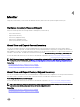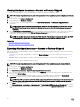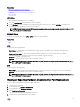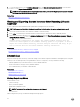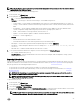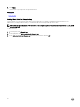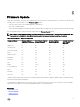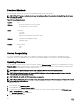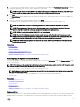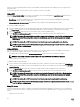Users Guide
5. To verify if Lifecycle Controller is able to connect to the IP address that is provided, click Test Network Connection. By default,
it PINGs the Gateway IP, DNS server IP, host IP, and proxy IP (if provided).
NOTE: Lifecycle Controller cannot PING to the domain name and does not display its IP address, if the DNS is not
able to resolve the domain name. Make sure that the issue with DNS is resolved and retry.
6. Click Next.
The Select Updates page is displayed with the catalog le, catalog version, and component names for which the updates are
available.
7. Select the components that require an update, and then click Apply.
The update process is initiated and the rmware update is completed. After restart, the system is ready to use.
NOTE: The system does not restart if operating system driver packs or hardware diagnostics are updated.
NOTE: When applying more than one update, the system may need to restart between updates. In this case,
Lifecycle Controller restarts the server and automatically continues the update process.
NOTE: iDRAC will reset while updating iDRAC, CPLD, or Power Supply.
NOTE: After the CPLD rmware is updated on the modular servers, on the View Current Versions page, under
Firmware Update, the rmware update date is displayed as 2000-01-01, regardless of the actual update date. The
updated date and time is displayed on the basis of time zone that is congured on the server.
NOTE: If the iDRAC rmware update is interrupted for any reason, wait for up to 30 minutes before you attempt
another rmware update.
Related links
Firmware Update
Download Methods
Version Compatibility
Selecting Type of Update And Update Source
Selecting and Applying Updates
Updating or Rolling Back Devices That Aect Trusted Platform Module Settings
Selecting Type of Update And Update Source
To perform the updates, you can download single component DUPs or repository (Catalog.xml) using the Firmware Update wizard
to one of the following:
NOTE: The Catalog.xml le contains the individual server bundles. Each bundle consists of all the DUP information (md5
security key, date and time, path, Release ID, version, and so on.)
• FTP server — Dell FTP Server, Local FTP, or FTP server using a proxy server.
NOTE: Make sure that the repository (catalog le) and DUPs that are downloaded from ftp.dell.com are copied into
the root folder of the source.
• Local Drive — Use a USB drive, Dell Server Updates DVD, or Lifecycle Controller OS Driver Packs DVD.
• Network Share
Related links
Comparing Firmware Versions
Using Single Component DUPs
Using Local Drive
Using FTP Server
Using Network Share
Updating or Rolling Back Devices That Aect Trusted Platform Module Settings
Using Local Drive
Lifecycle Controller allows you to perform platform updates using locally available DVDs or USB drives, or by using Virtual Media. This
exibility improves the eciency of the update process when there is a high network trac. After selecting the update repository,
29