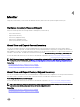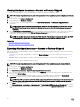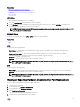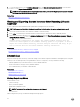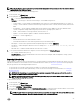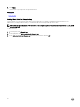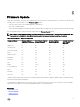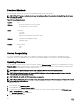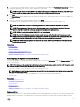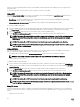Users Guide
Download Methods
The following table lists the various locations or media and methods to perform the updates:
NOTE: If the FTP server or network share is used for updates, congure the network card using Settings wizard before
accessing the updates.
Table 2. Firmware Update Methods
Location FTP
Methods
• Non-proxy (Internal, or Service Provider)
• Proxy (Internal, or Service Provider)
Media Local Drive
• SUU DVD
• USB Drive
• Dell Lifecycle Controller OS Driver Packs DVD
Methods
• Virtual Console (Mapped on Client)
• Attached Locally
Location Network Share
• CIFS
• NFS
Version Compatibility
The version compatibility feature enables you to update the component rmware versions that are compatible with system
components. In case of compatibility issues, Lifecycle Controller displays upgrade or downgrade error messages during update.
Updating Firmware
You can update to the latest version of Lifecycle Controller using the Firmware Update wizard. It is recommended that you run the
Firmware Update wizard on a regular-basis to access the latest updates. You can update the component rmware either by using
update repositories or individual DUPs (single component DUP.)
NOTE: Make sure that the le name for the single component DUPs does not have any blank space.
NOTE: If Collect System Inventory On Restart (CSIOR) is disabled while performing an update, Lifecycle Controller
automatically updates the system inventory.
NOTE: Both 32–bit and 64–bit DUPs and catalog are supported.
NOTE: During BIOS update, due to security reasons, the progress bar stops at 40 seconds, jumps to 1 minute 50 seconds
after a while, and then completes.
To update the rmware:
1. In the left pane, click Firmware Update.
2. In the right pane, click Launch Firmware Update.
3. To indicate the repository where the rmware le is stored, select any one of these update repositories: FTP Server, Local
Drive, or Network Share, click Next.
The Enter Access Details page is displayed.
4. Type or select appropriate data.
28