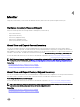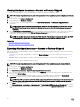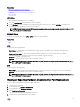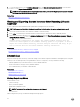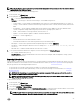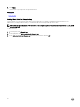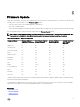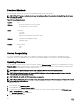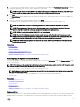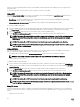Users Guide
NOTE: As the lifecycle logs are generated by various systems management tools, you may not view the events in lifecycle
log immediately after they were logged.
To view the Lifecycle Log history and use the ltering options:
1. In the left pane, click Lifecycle Log.
2. In the right pane, click View Lifecycle Log History.
• No. — The serial number of the event.
• Category — The category to which the events belong to. The available categories are:
– System Health — Events related to installed hardware such as fan, PSUs, NIC/LOM/CNA link, BIOS errors, and so on.
– Storage — Events related to external or internal storage components such as controller, enclosure, HDDs, and software
RAID.
– Conguration — Events related to hardware and software changes such as addition or removal of hardware in the
system, conguration changes made using Lifecycle Controller or operating system, and so on.
– Audit — Events related to a user login, intrusion, licenses, and so on.
– Updates — Events related to updates or rollback of rmware and drivers.
– Work Notes — Events logged by you.
• Severity
– Critical: Indicates the events that are business-critical.
– Informational: Indicates the events that are generated only for information puspose.
• Message ID — Each event is represented with a unique Message ID. For example, SWC0001.
• Description — A brief description about the event. For example, Dell OS Drivers Pack, v.6.4.0.14, X14 was
detected.
• Date and Time — Indicates the date and time when an event occurred.
3. To see specic information related to the categories, use the following options in Filter by Category:
• All — Displays all data in Lifecycle Log
• Any Other Event — Displays the data based on the event selected. For example, Audit, Conguration, Storage, System
Health, Updates, and so on.
Exporting Lifecycle Log
Use this feature to export the Lifecycle Log information to a compressed le (.gz format) that has log les in an .xml le. Store the
XML le in a USB drive or network share. For more information about the schema, see Lifecycle Log Schema. Before exporting the
lifecycle log, make sure the following prerequisites are met:
• To export the le to a USB drive, make sure that a USB drive is connected to the managed server.
• To export the le to a network share (shared folder), set the correct network settings. For more information, see Setting Up
Lifecycle Controller.
NOTE: As the lifecycle logs are generated by various systems management tools, you may not view the events in
lifecycle log immediately after they were logged.
NOTE: The log data is exported to a compressed le (.gz format) only if you have an iDRAC version 1.50.50 or later.
Else, the les are exported to a .xml le.
To export the Lifecycle Log:
1. In the left pane, click Lifecycle Log.
2. In the right pane, click Export Lifecycle Log.
3. Select either USB Drive or Network Share.
4. If you select the Network Share option, click Test Network Connection to verify if Lifecycle Controller is able to connect to the
IP address that you provided. By default, it pings the Gateway IP, DNS server IP, and host IP.
NOTE: Lifecycle Controller cannot ping to the domain name and does not display its IP address if the DNS is not able
to resolve the domain name. Make sure that the issue with DNS is resolved and retry.
25