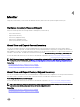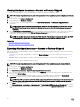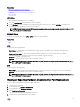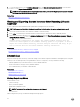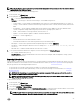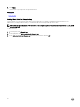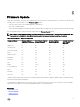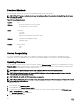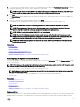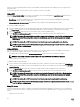Users Guide
6. To view the latest inventory, on the Hardware Inventory page, click View Current Hardware Inventory to view the latest
inventory, or click Export Current Inventory to export the latest inventory to an external location.
NOTE: For more information about the part replacement feature, see the
Part Replacement in Lifecycle Controller
white paper available at delltechcenter.com/lc.
Related links
About View and Export Current Inventory
Viewing and Exporting Current Inventory After Resetting Lifecycle
Controller
To view or export the current hardware inventory data after resetting the Lifecycle Controller:
NOTE: After you select the Delete Conguration and Reset Defaults option , the system automatically turns o.
1. Turn on the system and wait for a few minutes for iDRAC to start functioning.
2. Press <F10> to launch Lifecycle Controller and the system inventory is collected as CSIOR is enabled by default.
3. After Lifecycle Controller launches, go to Hardware Conguration and click View Current Hardware Inventory or Export
Current Hardware Inventory
to view or export current hardware inventory respectively. If the following message is displayed,
click No, reboot the system, and then retry.
Hardware change is detected on the system. The current hardware inventory does not
contain the latest updates as the hardware inventory update is in progress. To view or
export the latest hardware inventory, relaunch Lifecycle Controller and retry. Do you
want to continue with the old current hardware inventory information?
Related links
Viewing Hardware Inventory—Current or Factory-Shipped
Exporting Hardware Inventory—Current or Factory-Shipped
Lifecycle Log
Lifecycle Controller provides the history of rmware changes of the related components installed on a managed system. Using this
wizard, you can view and export lifecycle log, and add a work note to a log history. The log contains the following:
• Firmware update history on the basis of device, version, and date and time.
• Events on the basis of category, severity, and date and time.
• User comments history on the basis of date and time.
Related links
Viewing Lifecycle Log History
Exporting Lifecycle Log
Adding Work Note to Lifecycle Log
Viewing Lifecycle Log History
Use this feature to view:
• System event logs
• History of rmware updates
• Update and conguration events
NOTE: The details of the conguration changes are not displayed.
• User work notes
While viewing the lifecycle log, use dierent ltering and sorting options.
24