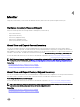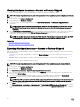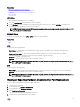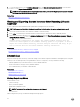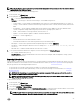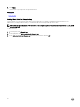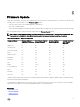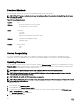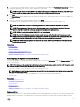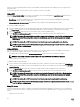Users Guide
Viewing Hardware Inventory—Current or Factory-Shipped
To view the currently-installed or factory-installed hardware components and their conguration details:
NOTE: For factory-shipped inventory, the state of few parameters for the installed components is displayed as Unknown.
1. In the left pane, click Hardware Conguration.
2. In the right pane, click Hardware Inventory.
3. To view the current- or factory-shipped inventory, click View Current Inventory or View Factory Shipped Inventory
respectively.
NOTE: Lifecycle Controller does not provide the driver version for the RAID controller. To view the driver version,
use iDRAC7, OpenManage Server Administrator Storage Service, or any other third-party storage management
application.
4. On the View Current Hardware Inventory page, a list of hardware components is displayed. To lter components on the basis
of hardware components, select from the Filter by Hardware Component drop-down menu. The FQDD property of a
component is also listed along with other properties of a hardware component.
NOTE: You can lter data even on the basis of a FQDD property of the hardware component. By default, the FQDD
DeviceDescription property value of a component is displayed for every hardware component listed.
Related links
About View and Export Current Inventory
About View and Export Factory-Shipped Inventory
Exporting Hardware Inventory—Current or Factory-Shipped
Before exporting the currently-installed or factory-installed hardware components and their conguration, make sure the following
prerequisites are met:
• If you use the network share (shared folder), congure the Network Settings. For more information, see Setting Up Lifecycle
Controller.
• If you are storing the exported le in a USB drive, make sure that a USB drive is connected to the managed-system.
To export the current or factory-shipped hardware inventory:
NOTE: For factory-shipped inventory, the state of few parameters for the installed components displays Unknown.
1. In the left pane, click Hardware Conguration.
2. In the right pane, click Hardware Inventory.
3. Click Export Current Inventory or Export Factory Shipped Hardware Inventory.
4. If you are exporting the inventory to a local USB drive, select USB Drive. If you are exporting the le to a shared folder on a
network, select Network Share,
5. To verify whether or not Lifecycle Controller is able to connect to the IP address that you entered, click Test Network
Connection. By default, Lifecycle Controller PINGs the Gateway IP, DNS server IP, and the host IP.
NOTE: If the DNS is not able to resolve the domain name, Lifecycle Controller cannot ping to the domain name and
does not display its IP address. Make sure that the DNS–related issue is resolved, and then retry the operation.
6. Click Finish to export the inventory.
The HardwareInventory _<servicetag>_<timestamp>.xml or FactoryShippedHWInventory_<servicetag>.xml le is copied
to the specied location. For the current inventory, the time stamp is in the format yyyy-mm-ddthh:mm:ss, where ‘t’ indicates
time.
22