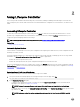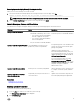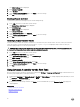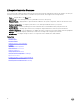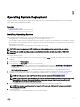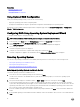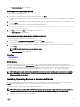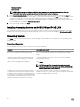Users Guide
3
Operating System Deployment
Using the operating system deployment wizard, you can deploy various custom and standard operating systems on the managed
system and congure a RAID during installation.
Related links
Installing Operating System
Installing Operating System in Unattended Mode
Installing Operating System
Before installing an operating system (OS), make sure that the following prerequisites are met:
• Optical DVD drive, or a virtual media (ISO image) is connected virtually to a server.
• Software RAID or PERC controller is installed with the latest rmware, and at least two hard disk drives are available for creating
the virtual disk. For more information about the supported controllers and related rmware, see operating system documentation.
• Hard disk drive is connected.
• Virtual media is connected. For more information, see the iDRAC User’s Guide.
NOTE: S110 controller supports only SATA disk drives for which a minimum of two hard disk disks are required.
NOTE: You can install the operating system on a non-RAID hard disk drive, which is connected to a PERC H310
controller.
To install an operating system:
1. Start Lifecycle Controller by turning on the system, and then pressing the <F10> key within 10 seconds after the Dell logo is
displayed.
2. In the left pane, click OS Deployment.
3. In the right pane, click Deploy OS and select one of the following:
• Congure RAID First: Optional, if an already-connected virtual disk is present. Else,click Go Directly to OS Deployment.
Click to congure a RAID connected to the server. For information about conguring a RAID, see Using Optional RAID
Conguration.
• Go Directly to OS Deployment: Click to install an operating system in manual mode or unattended installation mode.
4. Select the operating system from the list, select whether you want to install an OS manually or by using the Unattended OS
installation. For more information about the unattended OS installation feature, see Installing OS in Unattended Mode.
NOTE: Currently, you can install only Windows OSs by using the unattended OS installation feature.
NOTE: A detailed procedure about installing an OS using the unattended installation feature of Lifecycle Controller is
discussed in the white paper
Unattended Installation of Operating Systems from Lifecycle Controller on Dell
PowerEdge Servers
available at delltechcenter.com/lc.
5. Select the deployment mode, insert the operating system media, and then complete the remaining tasks.
NOTE: If you select an operating system that supports UEFI boot mode, BIOS and UEFI options are provided for
selecting the boot mode.
6. Restart the system.
The operating system is automatically installed on the selected virtual disk.
17