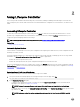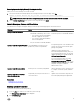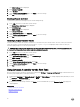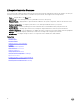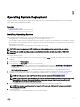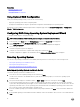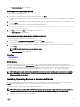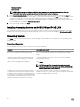Users Guide
Setting Up Lifecycle Controller
Use Settings wizard to specify the language, keyboard layout, and network settings for Lifecycle Controller only. This does not
change the system or other application settings.
Specifying Language and Keyboard Type
1. In the left pane, click Settings.
2. In the right pane, click Language and Keyboard. Use the up-arrow and down-arrow keys to select the options.
• From the Language drop-down menu, select the language.
• From the Keyboard Type drop‑down menu, select the keyboard type.
3. Click Finish to save the new settings.
Conguring Network Settings for a NIC
1. In the left pane, click Settings.
2. In the right pane, click Network Settings.
3. From the NIC Card drop-down menu, select the NIC card that you want to congure. You can use only one NIC at a time to
communicate with the network.
4. From the IP Address Source drop-down menu, select one of the following options:
NOTE: The IP Address Source function supports only IPv4.
IP Address Properties
• No Conguration — Select to indicate that NIC must not be congured.
• DHCP — Select to indicate that the NIC must be congured by using an IP address from a DHCP server.
• Static IP — Select to type static IP address. Type these IP address properties: IP Address, Subnet Mask, Default
Gateway, DNS Address. If you do not have this information, contact your network administrator.
Lifecycle Controller VLAN Properties
You can congure the VLAN settings of a Lifecycle Controller NIC.
NOTE: For more information about the VLAN feature, read through the
Conguring VLAN Settings in Lifecycle
Controller for Dell PowerEdge Servers
white paper available at delltechcenter.com/lc.
You can either enable or disable this settings. For more information about the elds in this section, click the Help link in the
upper-right corner of the Network Settings page.
5. Click Finish to save the settings.
NOTE: If Lifecycle Controller Settings are not correctly congured, an error message is displayed.
NOTE: If you are unable to connect to a network, verify the settings. For more information about correct network
settings, contact your network administrator.
If DHCP is enabled, a DHCP IP address is displayed on the Network Settings page.
Accessing Help
Each Lifecycle Controller screen has a help associated with it. Press <F1> or click Help (in the upper-right corner) to view the help
information about the features available on a page.
Viewing Release Notes
1. To view the Release Notes, on all pages of Lifecycle Controller (except the help page of a topic that you view by pressing
<F1>), click About. The About page is displayed.
2. Click View Release Notes.
15