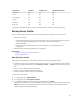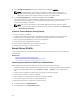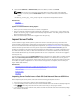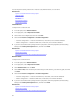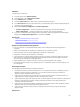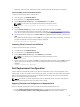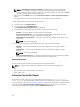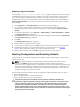User's Manual
To delete configuration and reset to factory default settings:
1. In the left pane, click Hardware Configuration.
2. In the right pane, click Delete Configuration and Reset Defaults.
3. Select Reset Lifecycle Controller.
4. Click Finish.
A message is displayed.
5. Click Yes to continue or No to cancel the operation.
The system automatically turns off. The system must be manually turned on either by using the
Virtual Console or by pressing the power button on the system.
Hardware Diagnostics
It is recommended that you run diagnostics using the Hardware Diagnostics utility, as part of a regular
maintenance plan to validate whether or not the system and the attached hardware are functioning
properly. As the diagnostics utility has a physical (as opposed to logical) view of the attached hardware, it
can identify hardware problems that the operating system and other online tools cannot identify. You can
use the hardware diagnostics utility to validate the memory, I/O devices, CPU, physical disk drives, and
other peripherals.
Performing Hardware Diagnostics
To perform hardware diagnostics:
1. In the left pane of Lifecycle Controller, click Hardware Diagnostics.
2. In the right pane, click Run Hardware Diagnostics. The diagnostics utility is launched, and follow the
on-screen instructions.
When the tests are complete, results of the diagnostics tests are displayed on the screen. To resolve
the problems reported in the test results, search the resolutions at support.dell.com.
To close the Hardware Diagnostics page, restart the system, and then press <F10> to reenter
Lifecycle Controller.
70