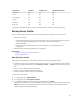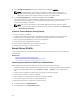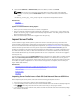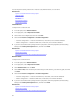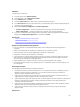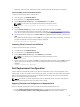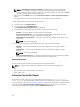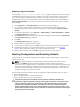User's Manual
Repairing Lifecycle Controller
If the message Lifecycle Controller update required appears during power-on self-test (POST),
the embedded device that stores Lifecycle Controller may contain corrupted data. To resolve the issue,
you must first attempt to update Lifecycle Controller by executing Lifecycle Controller Dell Update
Package (DUP) from OS. For more information, see the Dell Update Packages User’s Guide available at
dell.com/support/manuals. If running the DUP does not resolve the issue, use the Lifecycle Controller
repair package:
1. Go to ftp.dell.com → LifecycleController and download the repair package file.
2. Log in to iDRAC using the iDRAC Web interface. For more information about iDRAC, see the
Integrated Dell Remote Access Controller 7 (iDRAC7) User’s Guide available at dell.com/support/
manuals.
3. In the iDRAC7 Web interface, go to Overview → iDRAC Settings → Update and Rollback → Update .
The Firmware Update page is displayed.
4. Click Browse and select the Lifecycle Controller Repair Package you downloaded from ftp.dell.com
The Status (Step 2 of 3) page is displayed.
5. Click Next.
The Updating (Step 3 of 3) page is displayed.
6. After the update is complete, restart the system.
7. To start Lifecycle Controller, press the <F10> key within 10 seconds after the Dell logo is displayed.
8. Complete the installation of all recommended updates. For more information, see Updating
Platform. When updates are complete, your system automatically restarts.
9. While the system restarts, press the <F10> key again to relaunch Lifecycle Controller.
Deleting Configuration and Resetting Defaults
You can delete the current iDRAC settings and reset iDRAC to factory-default settings. This feature also
deletes Lifecycle logs.
NOTE: The Delete Configuration and Reset Defaults feature resets the state of the inventory
collection to Enabled, and then permanently deletes the iDRAC and BIOS configuration
information, factory-shipped inventory, configurations, Lifecycle log information (historical data and
work notes), backup image file, operating system driver packs, and diagnostics. The hardware and
software inventory data related to the system are deleted during this operation, however they are
recreated during the next restart of the server.
Use this feature to delete any sensitive data and configuration-related information when you need to:
• Retire a managed system.
• Reuse a managed system for a different application.
• Move a managed system to a non-secure location.
CAUTION: This feature resets the iDRAC to factory defaults, and deletes all iDRAC user
credentials, IP address configuration settings, and encryption certificates. It also deletes all the
Lifecycle Controller contents such as lifecycle logs that contain the history of all the change
events, firmware upgrades and rollback, user comments, and current and factory-shipped
hardware and firmware inventory. It is recommended that you export the Lifecycle Log to a safe
location before using this feature. After the operation, the system automatically turns off and you
must manually turn on the system.
69