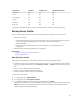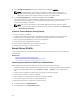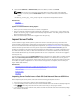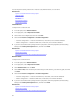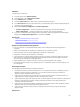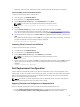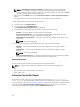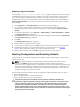User's Manual
NOTE: If Collect System Inventory On Restart is disabled, the cache of system inventory
information may become stale if new components are added without manually entering
Lifecycle Controller after turning the system on. In the manual mode, you must press the <F10>
key after part replacement during a system restart.
• Make sure that the Disabled option under Part Firmware Update and Part Configuration Update are
cleared.
• The replaced card or part must belong to the same family as the previous component.
To apply part firmware and configuration to replaced parts:
1. In the left pane, click Platform Restore.
2. In the right pane, click Part Replacement.
The Part Replacement Configuration page is displayed.
3. From the part firmware update drop-down menu, select one of the following:
– Disabled — Firmware update on replaced parts is not performed.
– Allow version upgrade only — Firmware update on replaced parts is performed only if the
firmware version of the new part is earlier than the existing part.
– Match firmware of replaced part — Firmware on the new part is updated to the version of the
original part.
NOTE: This is the default setting.
4. From the part configuration update drop-down menu, select one of the following:
– Disabled — The feature is disabled and the current configuration is not applied if a part is
replaced.
– Apply always — The feature is enabled and the current configuration is applied if a part is
replaced.
NOTE: This is the default setting.
– Apply only if firmware match — The feature is enabled and the current configuration is applied
only if the current firmware matches with the firmware of a replaced part.
Supported Devices
You can update the part firmware and configuration for the following devices:
NOTE: Only part firmware updates are supported on SAS cards and power supply units.
• NICs
• PERC and SAS series 7 and 8 and Fibre Channel cards
• Power Supply Units
Lifecycle Controller Repair
During Power-On Self-Test (POST), if the system displays the message Lifecycle Controller
update required
, the embedded device that stores Lifecycle Controller may contain corrupted data.
To resolve this issue, see Repairing Lifecycle Controller. For more information about recovering Lifecycle
Controller from the Lifecycle Controller Update Required mode, see the Recovery from Lifecycle
Controller Update Required white paper available at delltechcenter.com/lc.
68