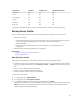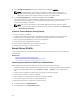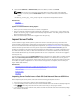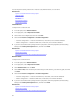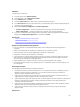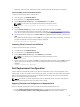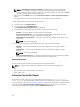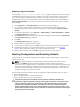User's Manual
• If importing a leased license, that date of import must be a date after the lease date is activated.
Importing iDRAC License from Network Share
To import a server license from a network share:
1. In the left pane, click Platform Restore.
2. In the right pane, click Import Server License.
3. On the Import Server License page, click Network Share and click Next.
NOTE: If a network is not configured, the following messages is shown.
Network is not configured. Do you want to configure now?
4. Click Yes.
5. On the Network Settings page, select or type appropriate data, and then click Finish.
For more information about setting up a network connection, see Configuring Network Settings NIC
Card. You can test the connection of a network by clicking Test Network Connection.
6. Else, if the network is configured, click CIFS or NFS, enter appropriate data in the box, and then click
Next.
For information about the fields, click the Help link in the upper-right corner of this page. The license
is imported, installed, and the following message is displayed.
License successfully Imported.
Importing iDRAC License from USB Drive
To import a server license from a USB Drive:
1. In the left pane, click Platform Restore.
2. In the right pane, click Import Server License.
3. On the Import Server License page, click USB Drive and click Next.
NOTE: If a USB Drive is not connected, the following messages is shown.
Insert Media
4. Else, if a USB Drive is connected, click Next. For information about the fields, click the Help link in the
upper-right corner of this page. The license is imported, installed, and the following message is
displayed.
License successfully Imported.
Part Replacement Configuration
Use this feature to automatically update a new part to the firmware version or the configuration of the
replaced part, or both. The update occurs automatically when you reboot your system after replacing the
part. It is activated through a license, and can be disabled remotely using Lifecycle Controller-Remote
Services, or through the Lifecycle Controller.
NOTE: The feature is licensed. Acquire the license to enable the feature. For more information on
acquiring and using the licenses, see iDRAC7 User’s Guide.
Applying Firmware and Configuration to Replaced Parts
Before configuring replaced parts, make sure that the following prerequisites are met:
• Click the Collect System Inventory On Restart option, so that Lifecycle Controller automatically
invokes Part Firmware Update and Part Configuration Update when the system is started.
67