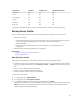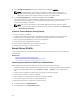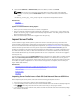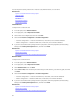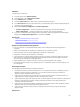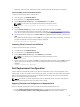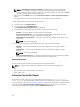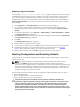User's Manual
USB Drive
To import from a USB drive:
1. In the left pane, select Platform Restore.
2. In the right pane, select Import Server Profile.
3. Select USB Drive and click Next.
4. From the Select Device drop-down menu, select the attached USB drive.
5. In the File Location text box, enter the directory or sub-directory path, where the backup image file
is stored on the selected device.
6. Select either Preserve configuration or Delete Configuration.
– Preserve configuration — Preserves the RAID level, virtual disk, and controller attributes.
– Delete configuration — Deletes the RAID level, virtual disk, and controller attributes.
7. If you have secured the backup image file with a passphrase, enter the passphrase (entered during
backup) in the
Backup File Passphrase box, and then click Finish.
Related Links
System or Feature Behavior During Import
Import Server Profile
Importing Server Profile After Motherboard Replacement
System or Feature Behavior During Import
• Lifecycle Controller is not available during restore, and is enabled after the import operation is
complete.
• Restores everything that was backed up, including Lifecycle controller content.
• Import may take up to 45 minutes depending on the server configuration.
• Diagnostics or driver pack information is not restored.
• If extra restarts occur during tasks executed in Lifecycle Controller, it is because there was an issue
while trying to set the device configuration, which attempts to perform the task again. Check the
Lifecycle Logs for information on the failed device.
• Import operation for a card fails if the slot in which it was installed earlier has changed.
• The import operation restores only Perpetual license. The Evaluation license is not restored only if it
has not expired.
Post-import Scenario
The managed-system performs the following operations:
1. The system if turned on, will automatically turn off. If the system boots into an operating system, it
attempts to perform a graceful shutdown. If it is not able to perform a graceful shutdown, it
performs a forced shutdown after 15 minutes.
2. System turns on and boots into System Services to execute tasks to perform firmware restore for
supported devices (BIOS, Storage Controllers, and Add-in NIC cards).
3. System reboots and goes into System Services to execute tasks for firmware validation, configuration
restore for supported devices (BIOS, Storage Controllers, and Add-in NIC cards) and the final
verification of all tasks executed.
4. System turns off and performs iDRAC configuration and firmware restore. After completion, iDRAC
resets and takes up to 10 minutes before the system turns on.
5. System turns on and the restore process is complete. Check the Lifecycle logs for the restore
process entries.
Related Links
65