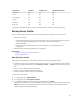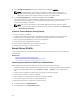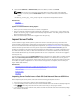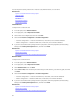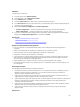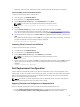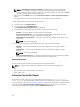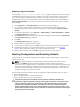User's Manual
You can import the server profile from a vFlash SD card, Network Share, or a USB drive.
Related Links
System or Feature Behavior During Import
vFlash SD Card
Network Share
USB Drive
Post-import Scenario
Import Server Profile
vFlash SD Card
To import from a vFlash SD card:
1. In the left pane, select Platform Restore.
2. In the right pane, select Import Server Profile.
3. Select vFlash Secure Digital (SD) Card and click Next.
4. Select either Preserve configuration or Delete Configuration.
– Preserve configuration — Preserves the RAID level, virtual drive, and controller attributes.
– Delete configuration — Deletes the RAID level, virtual drive, and controller attributes.
5. If you have secured the backup image file with a passphrase, enter the passphrase (entered during
backup) in the
Backup File Passphrase box, and then click Finish.
Related Links
System or Feature Behavior During Import
Import Server Profile
Importing Server Profile After Motherboard Replacement
Network Share
To import from a network share:
1. In the left pane, select Platform Restore.
2. In the right pane, select Import Server Profile.
3. Select Network Share and click Next.
4. Select CIFS or NFS, enter the backup file name along the with directory, sub-directory path, and then
click Next.
5. Select either Preserve configuration or Delete Configuration.
– Preserve configuration — Preserves the RAID level, virtual disk, and controller attributes.
– Delete configuration — Deletes the RAID level, virtual disk, and controller attributes.
6. If you have secured the backup image file with a passphrase, enter the passphrase (entered during
backup) in the Backup File Passphrase box, and then click Finish.
Related Links
System or Feature Behavior During Import
Import Server Profile
Importing Server Profile After Motherboard Replacement
64